Order Ion AmpliSeq™ Ready‑to‑Use and Community Panels
You can order fixed panels as‑is or use the Ion AmpliSeq™ Designer Copy Amplicons functionality to create new custom designs based on the available Ready‑to‑Use and Community panels. For more information, see Copy existing amplicons.
-
In the navigation bar, place the pointer over Fixed Panels, then in the dropdown list, click Community Panels or Ready‑to‑Use Panels. To browse all fixed‑design panels by research area, click Fixed Panels.
The Ion Research Panels screen opens, which displays a list of available Community Panels or Ready‑to‑Use Panels, their descriptions, and available actions.
-
Use the filter pane to filter the list of available panels.
Select one or more pre‑defined filters, such as Cancer Research research area (see callout 1 in Figure 1).
In the Search field, enter a keyword, gene name, or gene symbol, then click Go or press Return (see callout 3 in Figure 1).
To remove all filters, click Clear all filters (see callout 2 in Figure 1). Alternatively, to remove one filter, click
 (Remove) (see callout 4 in Figure 1).
(Remove) (see callout 4 in Figure 1).
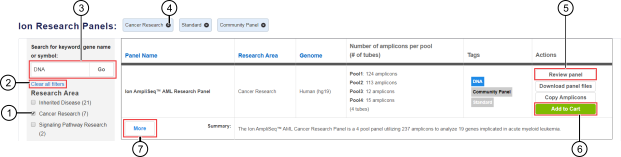 Figure 1. Ion Research Panels screen
Figure 1. Ion Research Panels screen
-
Select one or more pre‑defined filters.
-
Remove all filters to view all available fixed panels.
-
Search for panels of interest by keyword, gene name, or gene symbol.
-
Proceed to panel ordering options. For some panels, Add to Cart is replaced with Order panel or Request Quote (see step 5).
-
View panel description and other details such as design date, required input amount, performance summary, sample type, recommended application, and configuration.
-
View panel details.
To view panel description and other details such as design date, required input amount, performance summary, sample type, recommended application, and configuration, click More next to panel summary (see callout 7 in Figure 1).
To view targets and amplicon information or to use the Chip Calculator, click Review panel in the Actions column (see callout 5 in Figure 1).
-
Click Download panel files, then click Download Now to obtain panel files that are required for analysis of sequencing results.
A ZIP file that contains the panel files is automatically downloaded to the computer. For file descriptions, see Ion AmpliSeq Fixed Panel files.
-
Order the panel.
Panel type
Ordering instructions
In the Ion Research Panels screen or in the panel review screen, click Add to Cart (see callout 6 in Figure 1).
Ready-to-Use Panels that are available to order from the Thermo Fisher Scientific catalog
In the Ion Research Panels screen, click Order panel.
You are redirected to the product description page for the panel on thermofisher.com. Proceed with the typical ordering process.
Community Panels[1]
-
In the Ion Research Panels screen or in the panel review screen, click Preview Order.
-
In the Ordering options dialog, select an instrument. If you selected Genexus™ Integrated Sequencer, proceed directly to step 5, otherwise proceed to next step.
-
In the Library preparation format dialog, select Manual or Ion Chef™, then click Next.
-
In the Format option dialog, select Tubes of primer pools only or Tubes plus 384 plates, then click Next.
-
In the ordering options pane, click List recommended consumables.
A list of available kits is shown. The kits that are listed depend on the previous selections and can include groups of lists in Library preparation, Template preparation and sequencing, Barcodes, Chips, and Additional material sections.
-
In the row of each kit that you want to add to the order, enter the quantity in the Qty field or click
 to set the value to the desired quantity.
to set the value to the desired quantity.The list price for the item or items is updated.
-
Make changes if needed.
-
When finished, click Add all to cart.
The design that is added to the cart is based on the sequencing platform, template preparation, and ordering format selections that you have made.
You are redirected to the Cart on thermofisher.com, where you can add or remove items from the order if needed, view product price estimates, and place the order.
1 Designs with more than 4,999 amplicons cannot be ordered directly through Ion AmpliSeq™ Designer. For more information, see Order a design with more than 4,999 amplicons and About Standard Order Sheet (SOS). -

