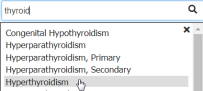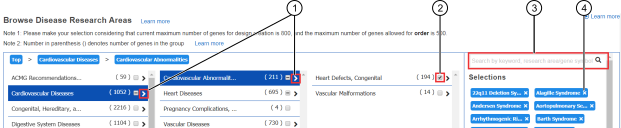Start a new Ion AmpliSeq™ On-Demand design by browsing disease research areas
This procedure describes how to use the Ion AmpliSeq™ Designer content selection engine to create Ion AmpliSeq™ On-Demand designs by browsing one or more research areas of interest. To create designs by manually entering a specific list of genes, or uploading a list of genes using a CSV file, see Start a new Ion AmpliSeq On-Demand design by manually entering a list of genes or uploading a CSV file.
- In the home screen, in the Ion AmpliSeq™ On‑Demand panels pane, click Or browse disease research areas.
-
In the
Browse Disease Research Areas
screen, select a list of genes to add to your design based on research area of
interest.
Option
Description
Use the menu of top disease research areas to populate a list of genes
-
In the left navigation menu, scroll to an area of interest, then click > (Expand) to view sub‑categories (see callout 1 in Figure 1).
-
When you find a research area that most closely matches your interest, select the checkbox to add all genes in that category to your design (see callout 2 in Figure 1).
Search for genes by keyword, research area, or gene symbol
-
In the Search field, enter a keyword, research area, or gene symbol, then click
 or press
Enter
(see callout 3 in Figure 1).
or press
Enter
(see callout 3 in Figure 1). -
From the dropdown list, click to select a gene or research area.
Remove selections
In the Selections pane, click
 (Remove)
for each category of genes that you do not want added to
your design (see callout 4 in Figure 1).
(Remove)
for each category of genes that you do not want added to
your design (see callout 4 in Figure 1). -
- In the Design Name field, enter a unique name for your design, then click Proceed.
To review design details, edit the panel, and place an order, proceed to Order an Ion AmpliSeq On‑Demand Panel.