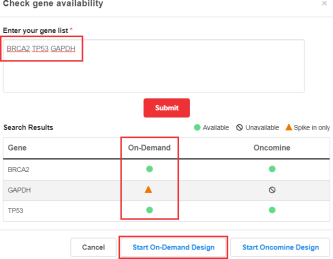Start a new Ion AmpliSeq™ On-Demand design by manually entering a list of genes or uploading a CSV file
This procedure describes how to create new Ion AmpliSeq™ On-Demand designs by manually entering a list of genes or uploading a CSV file. To create new designs by browsing the Ion AmpliSeq™ Designer gene repository by research area of interest, see Start a new Ion AmpliSeq On-Demand design by browsing disease research areas.
-
In
the home screen, in the Ion AmpliSeq™ On‑Demand panels pane,
click
Create On‑Demand panel.
You can check gene availability before starting your design. Click Check gene availability, then in the Check gene availability dialog, enter one or more genes in the provided field. If you enter multiple genes, separate the genes by a comma, space, or add each gene to a separate line. When finished, click Submit. Genes that are available for On-Demand design creation are listed in the Search Results table and are marked as
 (Available).
Genes that are not in the On-Demand catalog are marked as
(Available).
Genes that are not in the On-Demand catalog are marked as
 (Spike in only).
To proceed to design creation, click
Start On‑Demand Design.
(Spike in only).
To proceed to design creation, click
Start On‑Demand Design. - In the Input gene list screen, in the Name and details section, enter a unique name for your design in the Design name field, then if needed, provide additional design details in the Details field.
- In the Enter Gene Symbols section, enter the genes that you want to include in your design.
- Click Next.
To review design details, edit the panel, and place an order, proceed to Order an Ion AmpliSeq On‑Demand Panel.