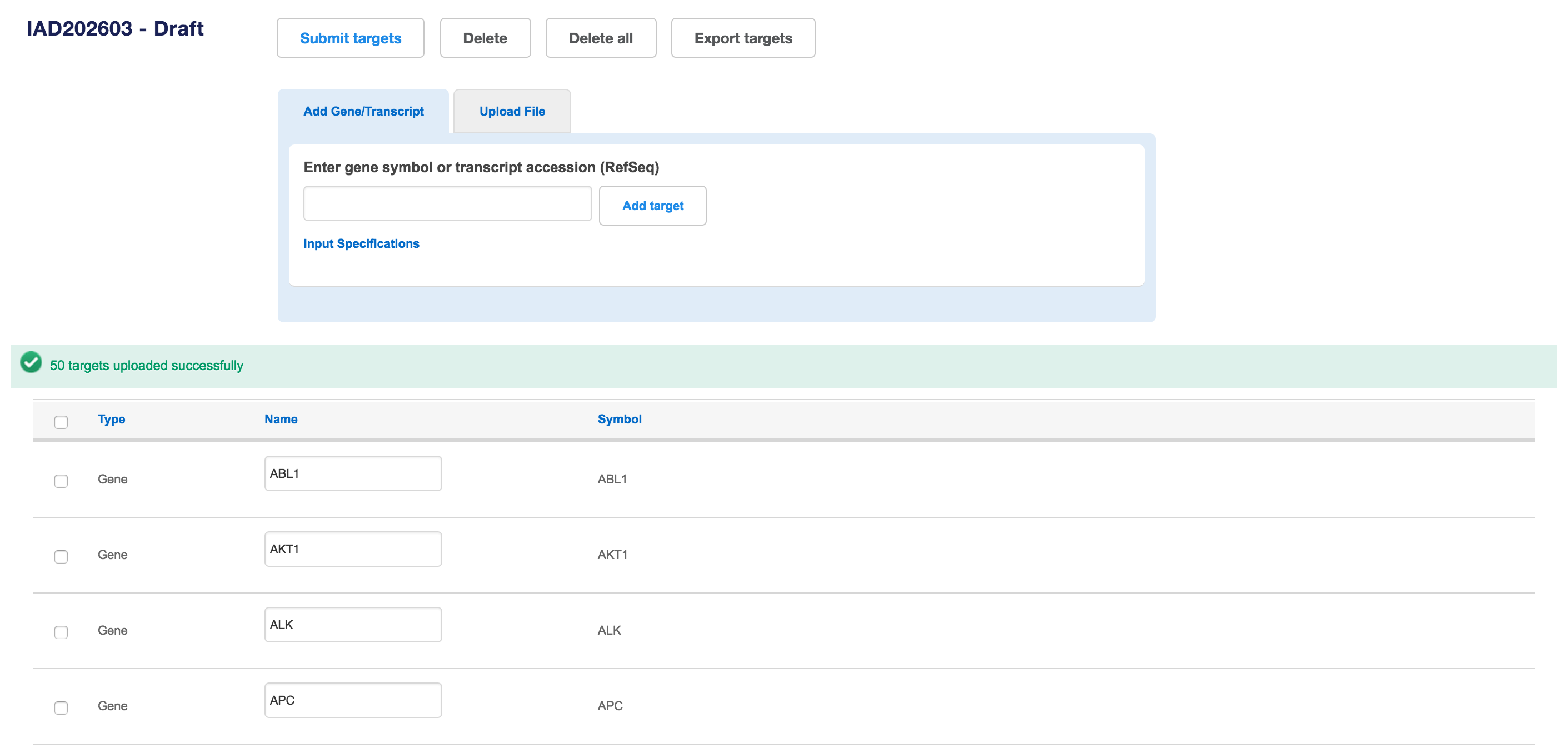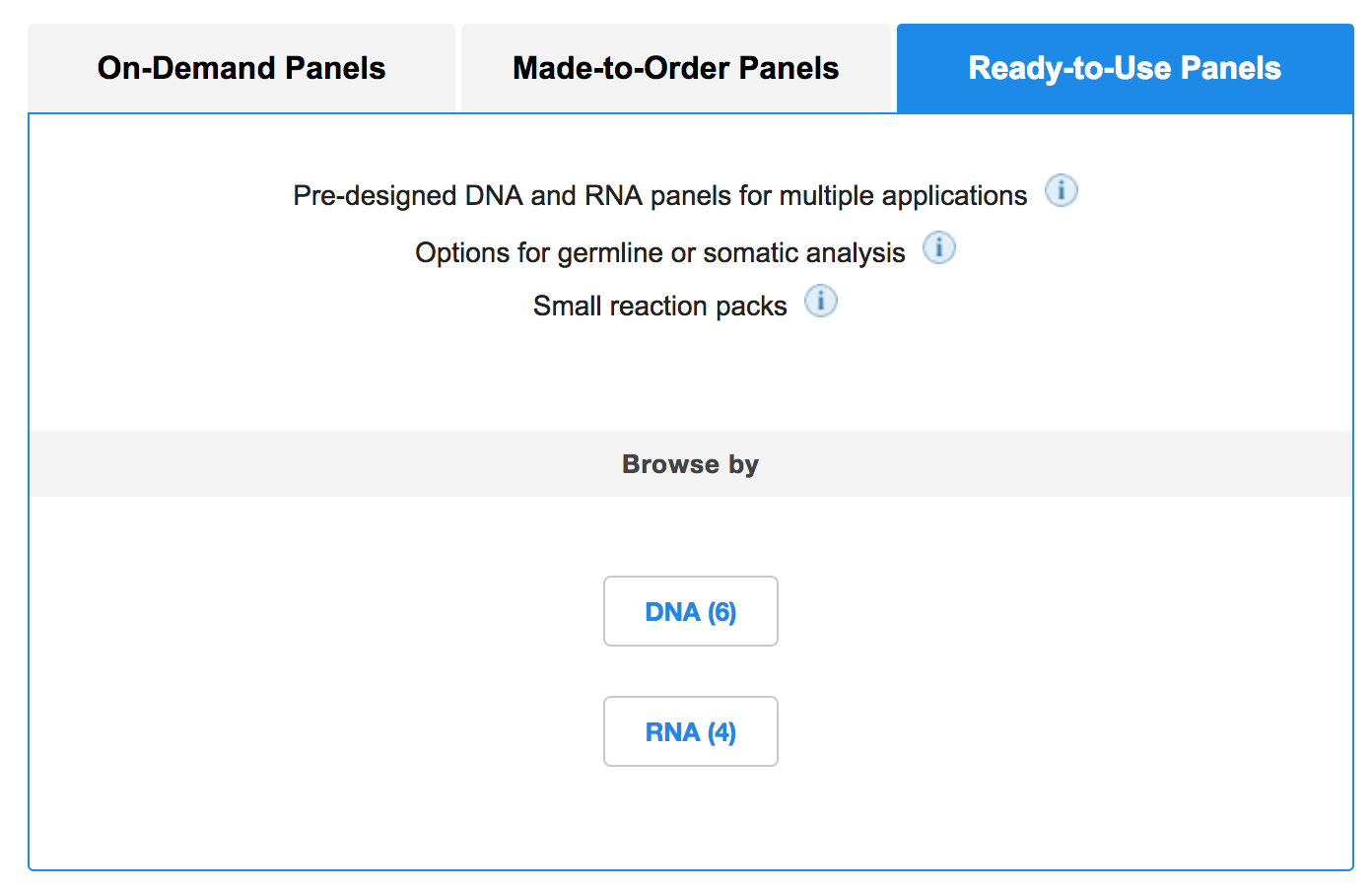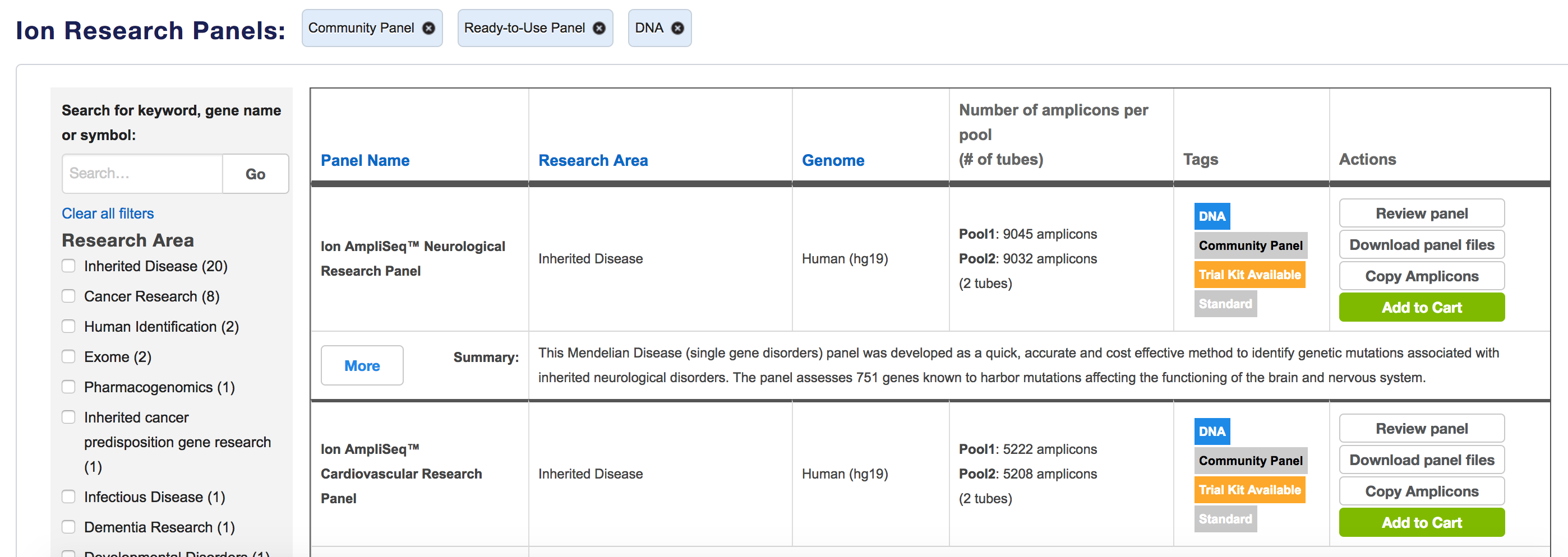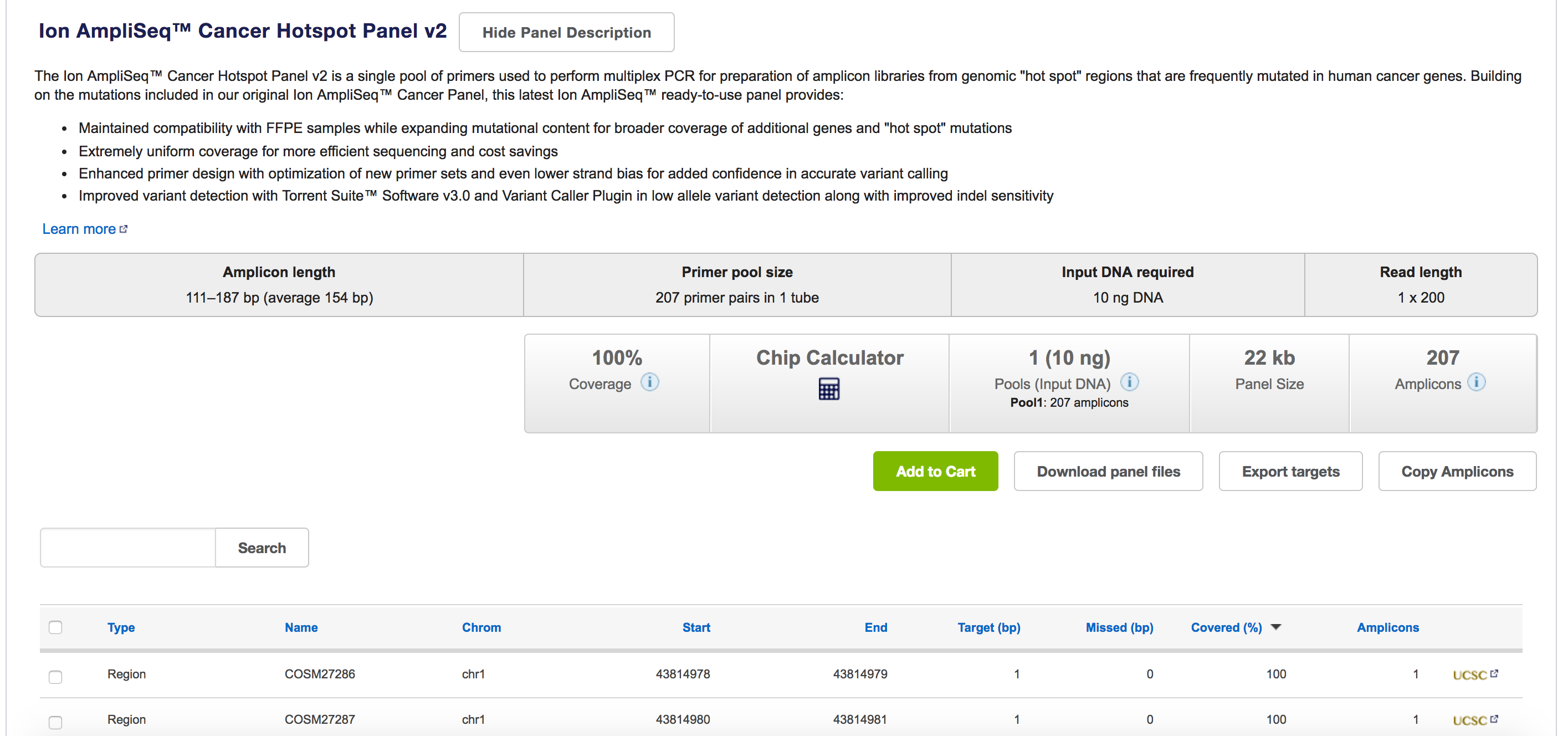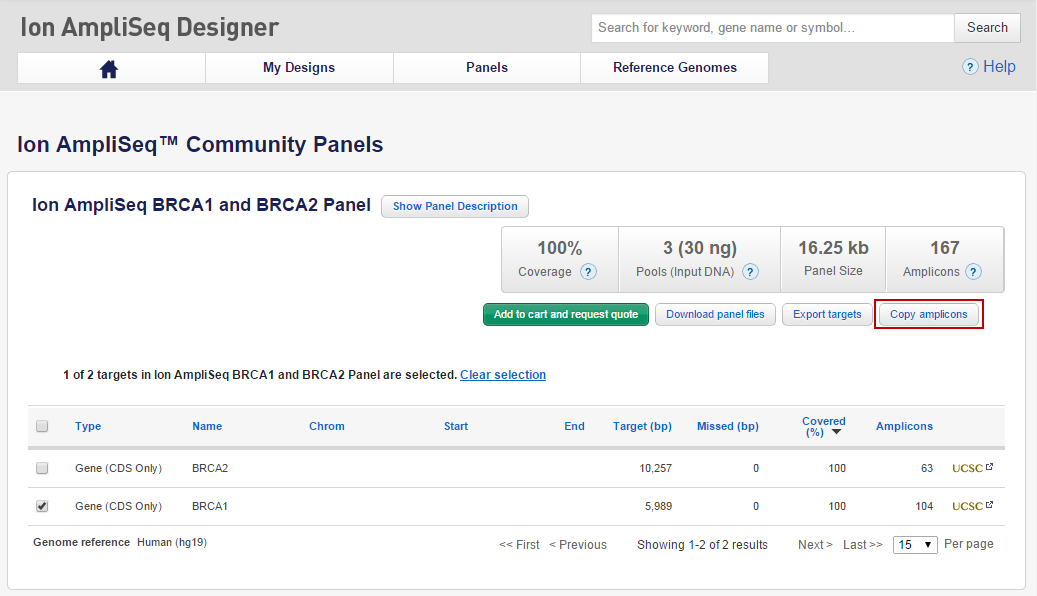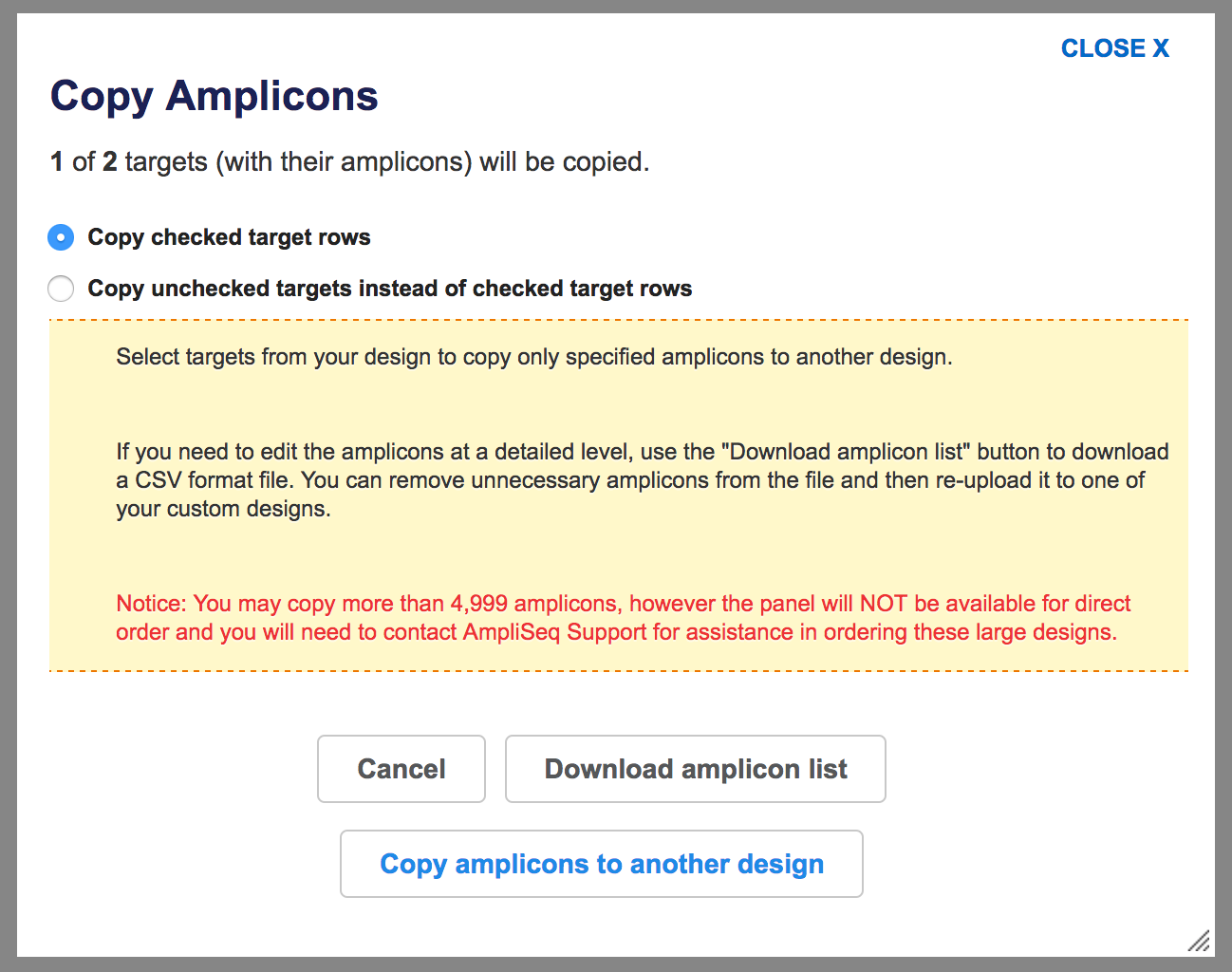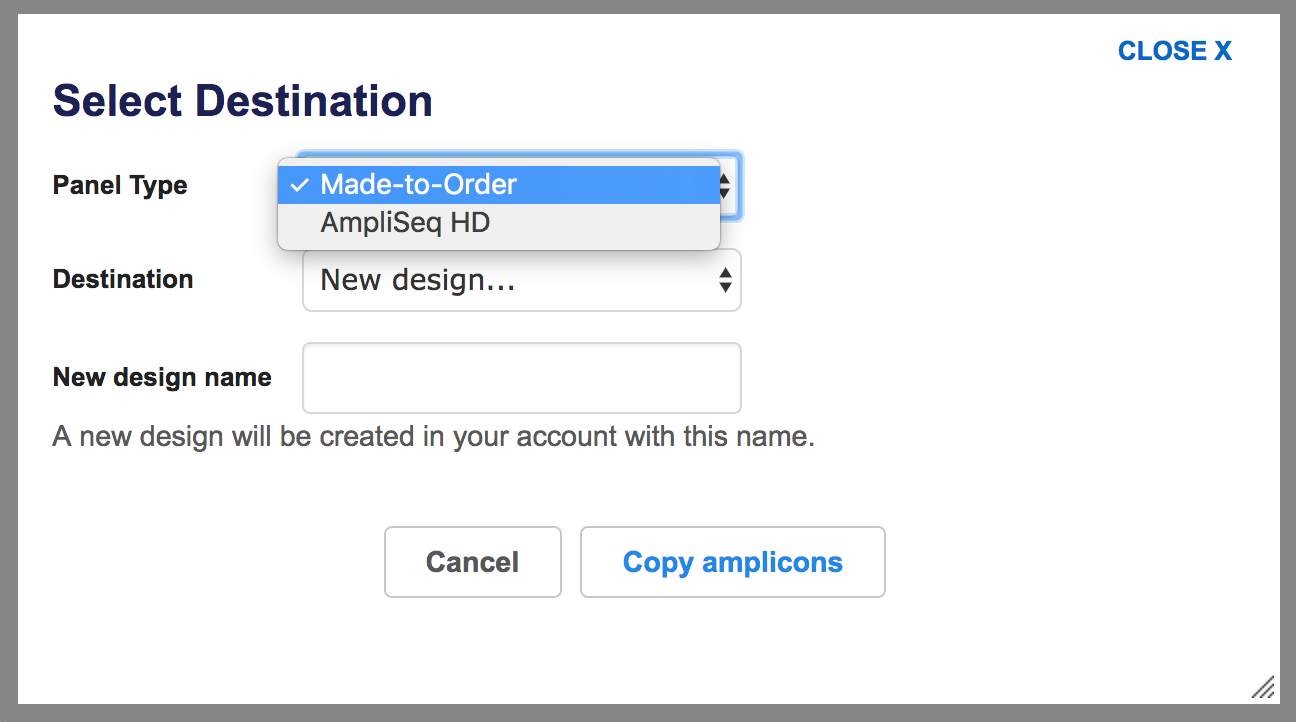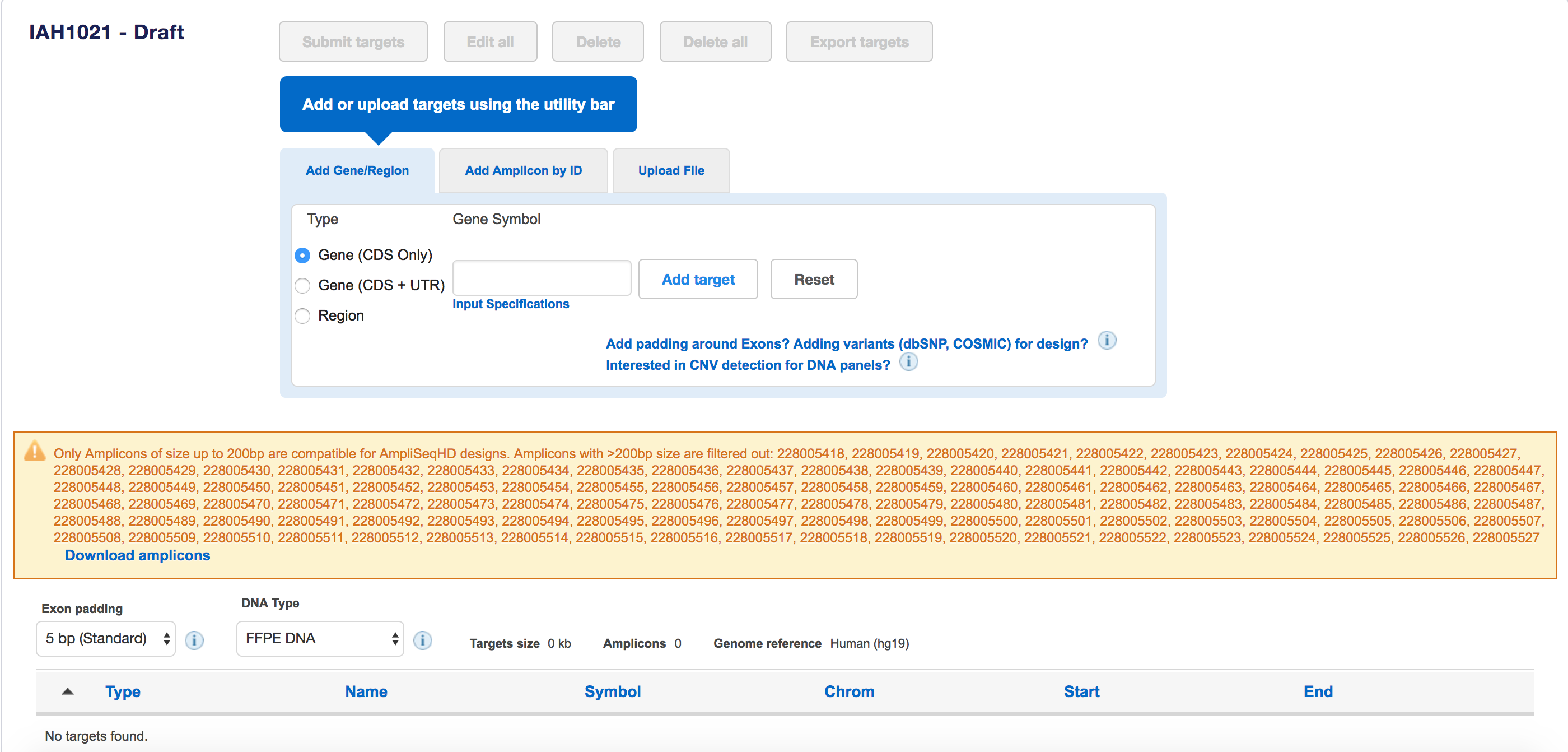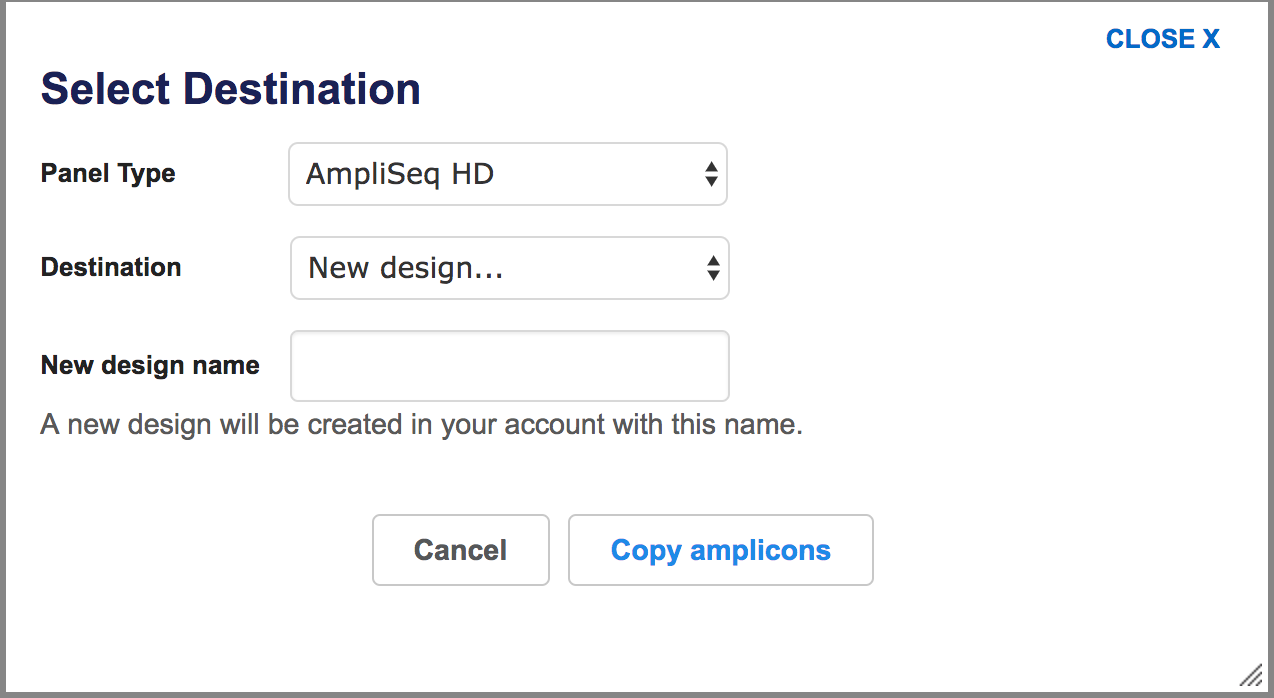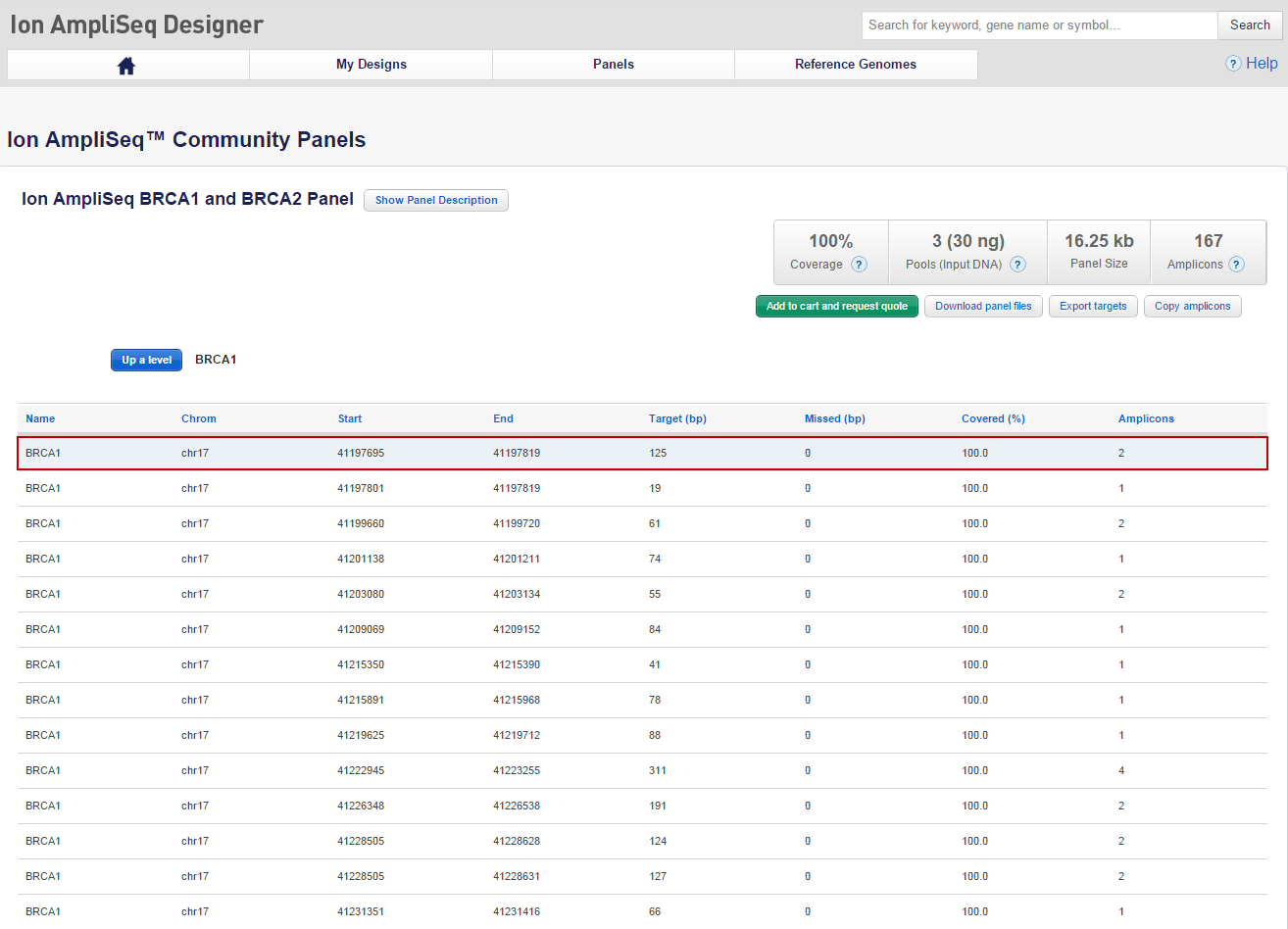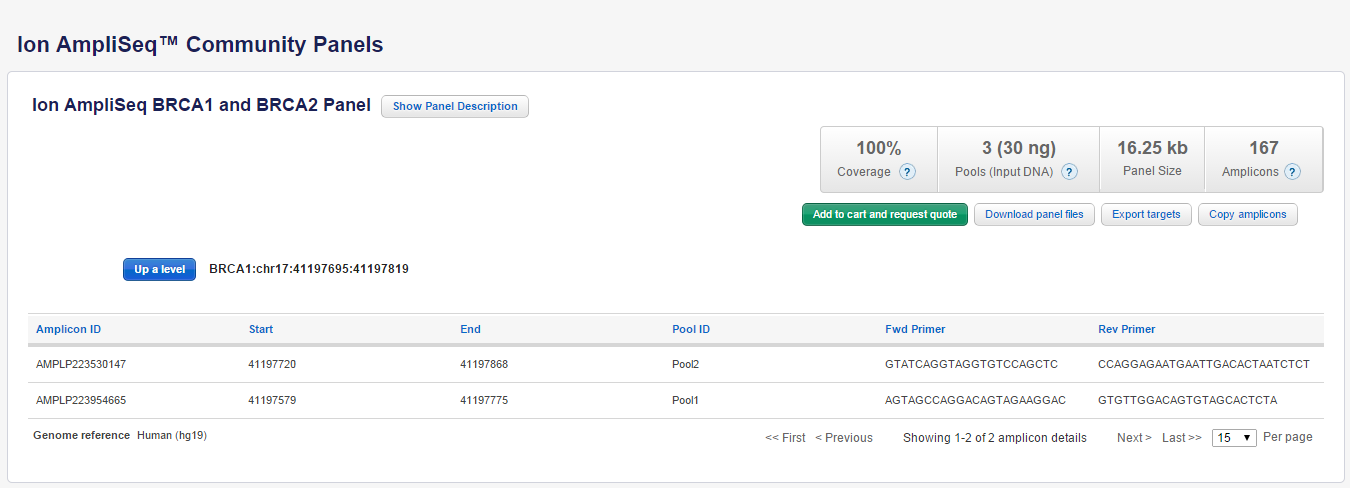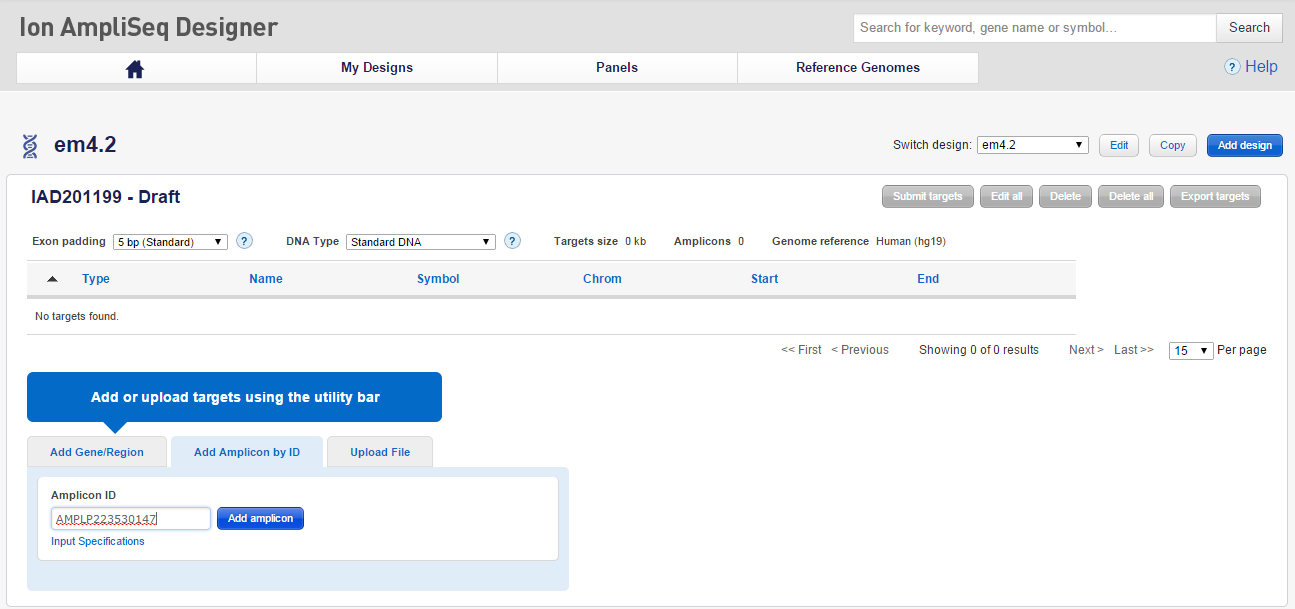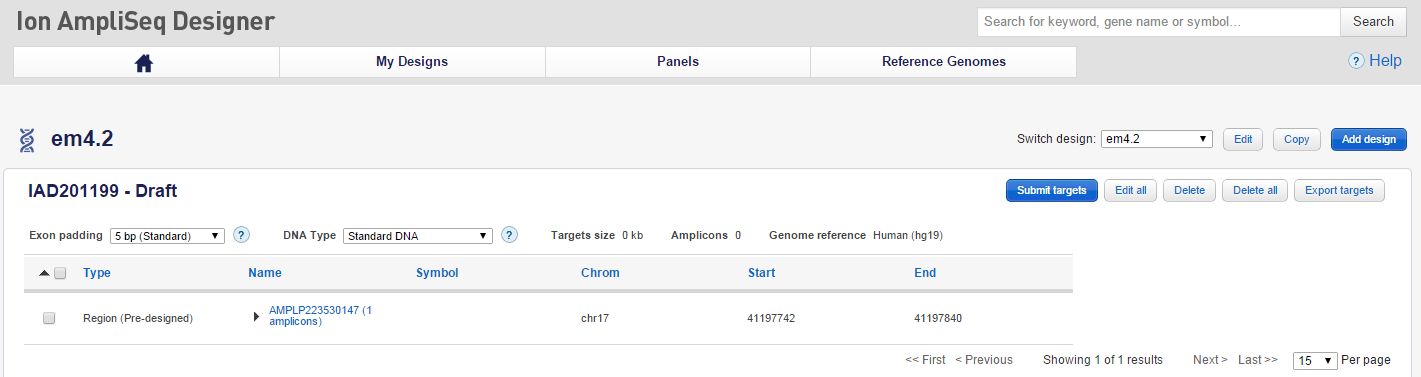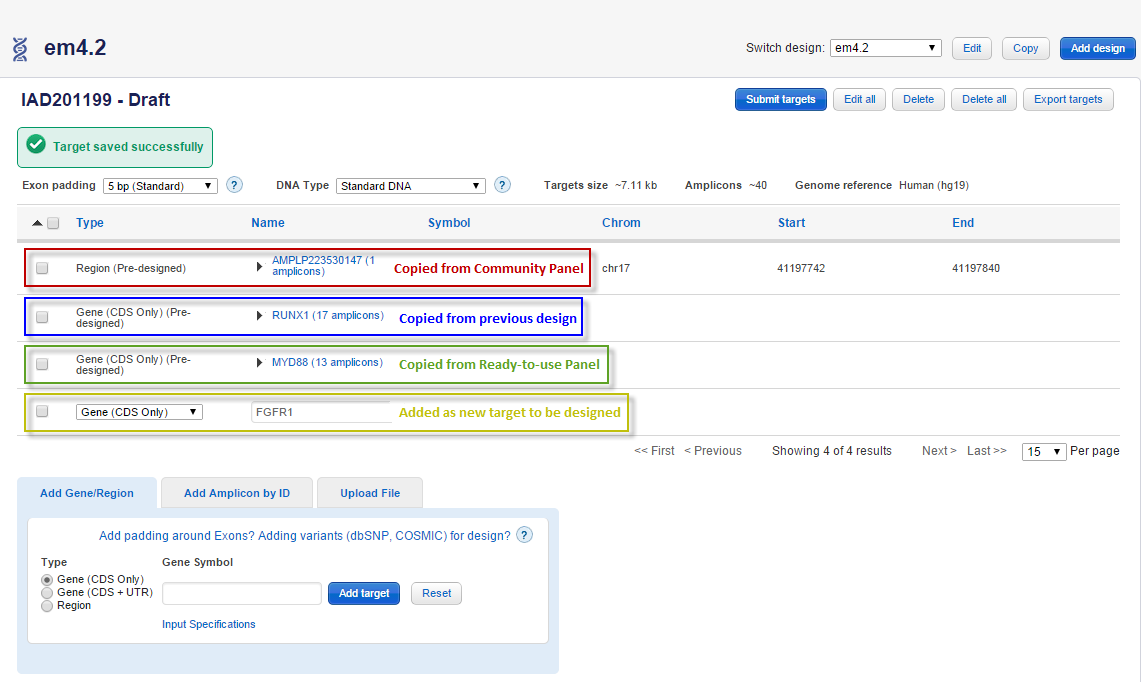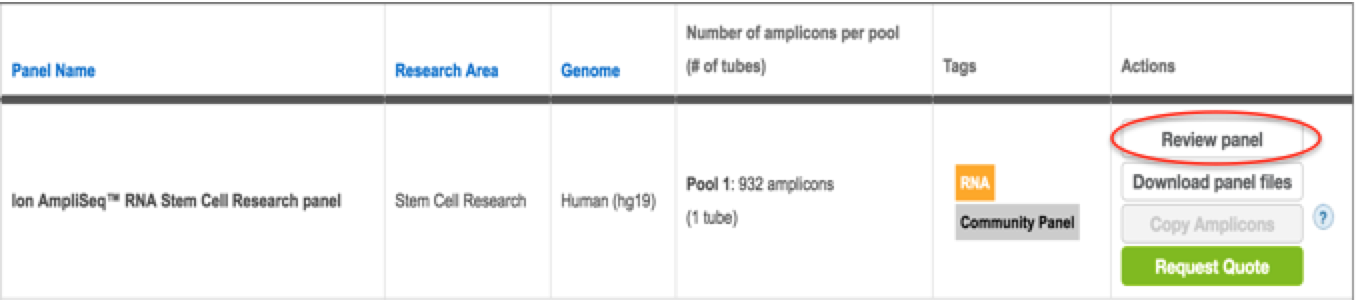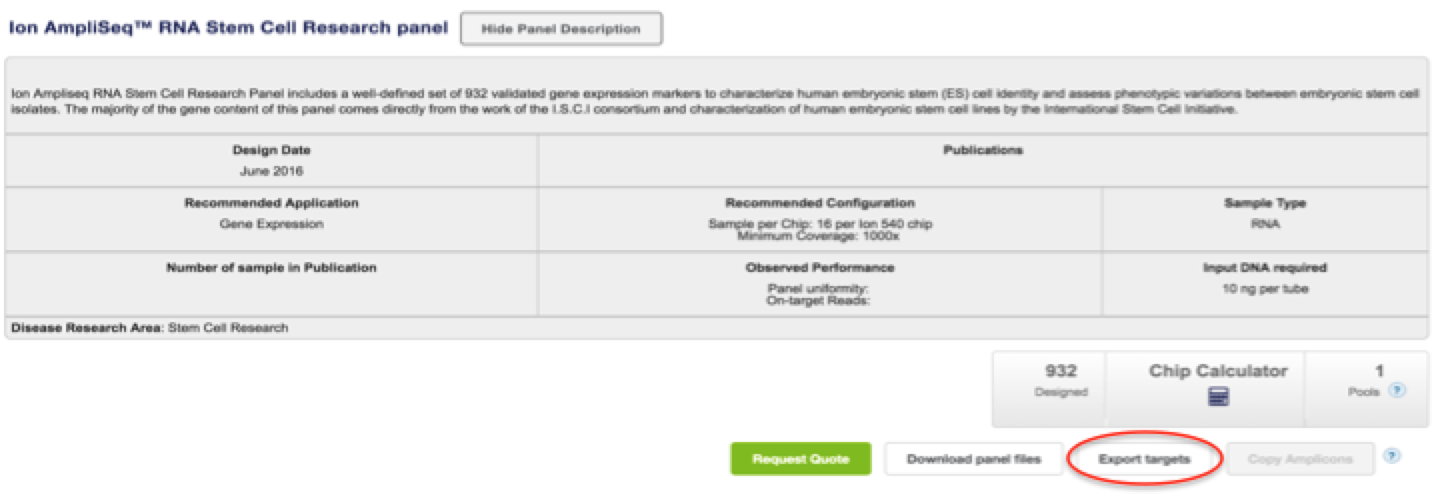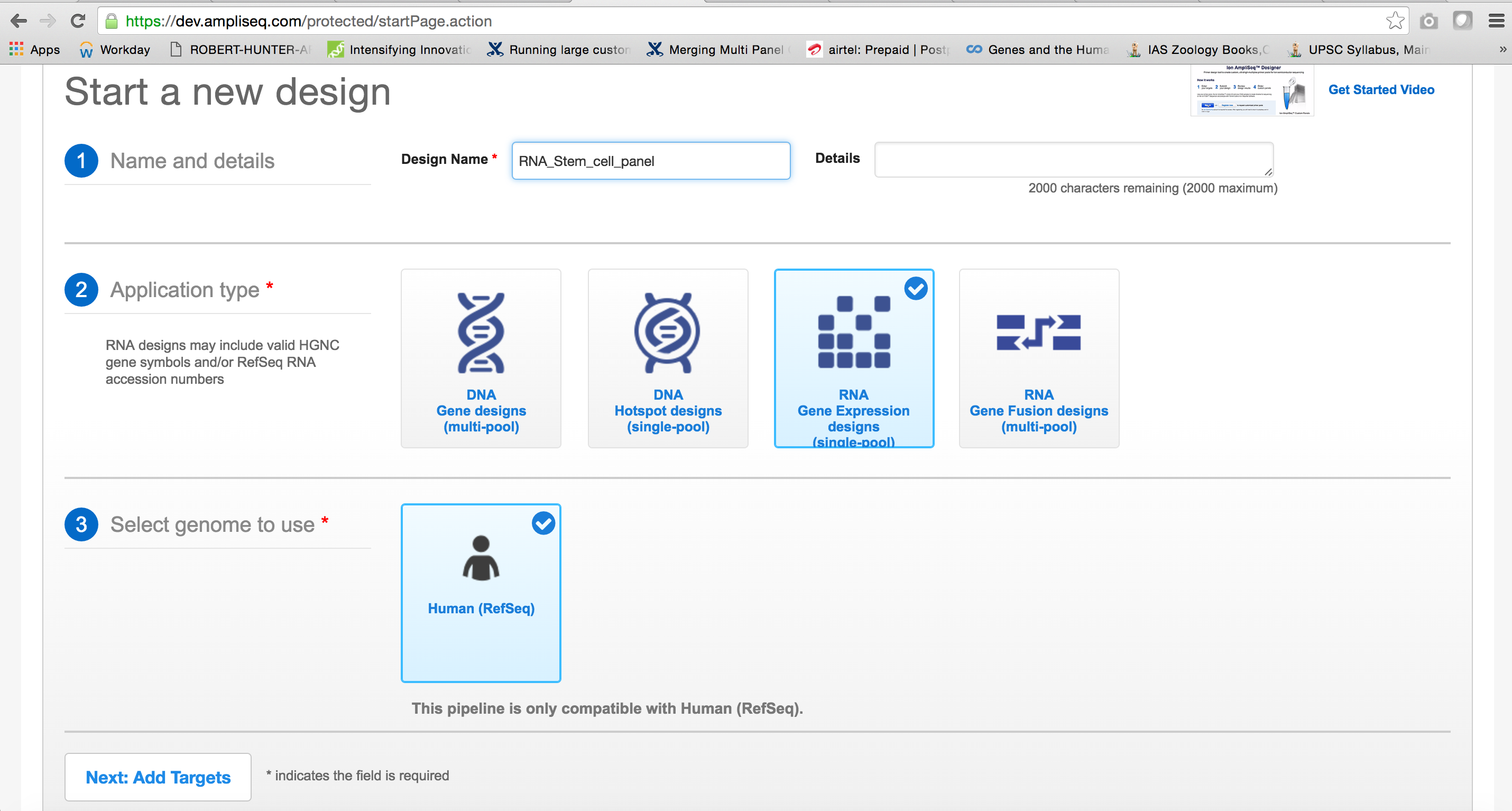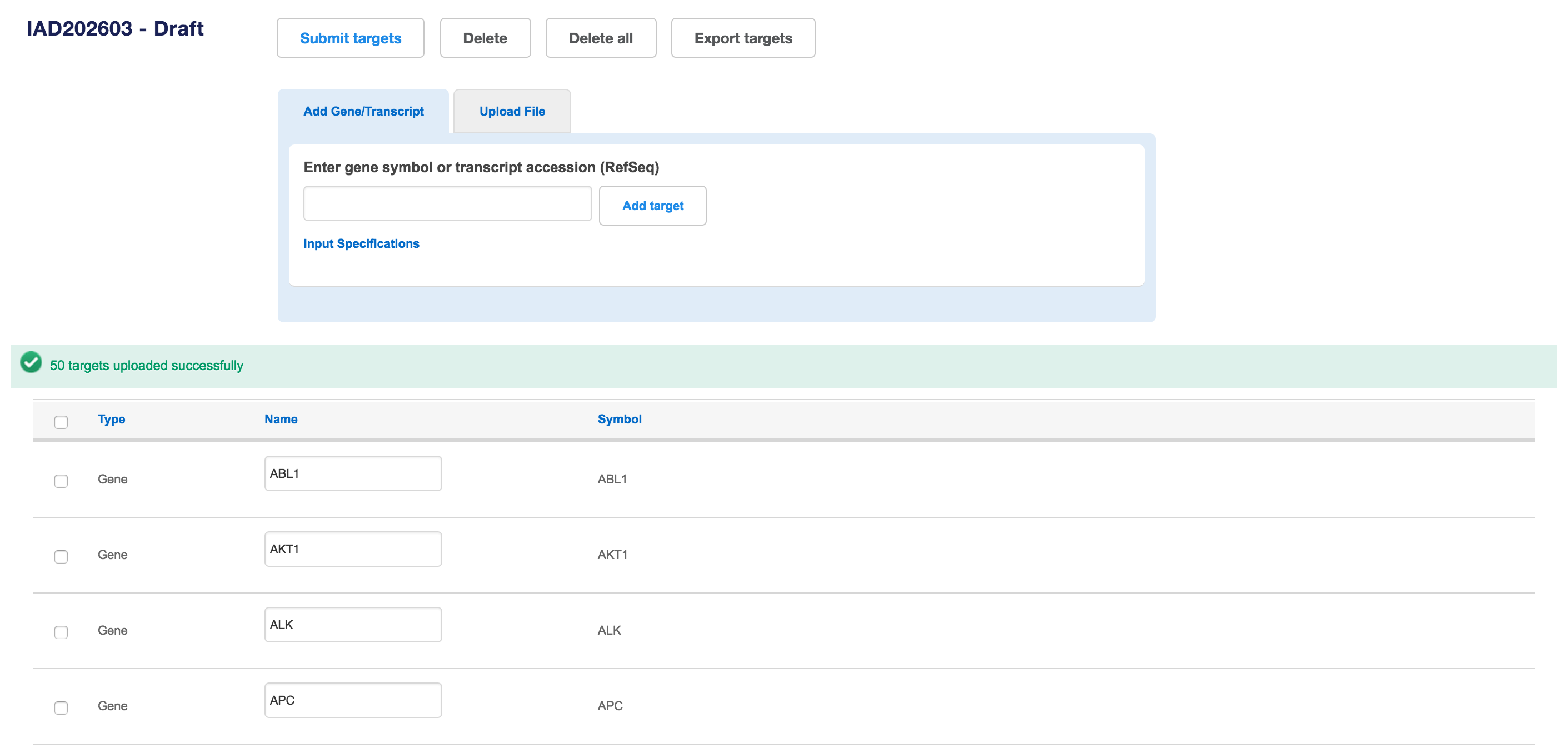Amplicons from one or more Ion AmpliSeq Ready-to-use Panels, Community Panels, and/or previous custom designs can be copied and re-submitted into the pipeline to generate new designs, without needing to calculate the position of the amplicon.
Browse the Ready-to-use Panels and/or Community Panels from the home page and determine the source(s) of the amplicon(s) you wish to copy from (Ready-to-use Panels and/or Community Panels).
To copy amplicons from Ready-to-use and/or Community Panels:
Click the “Ready-to-use Panels” tab and choose the pipeline type :DNA or RNA : 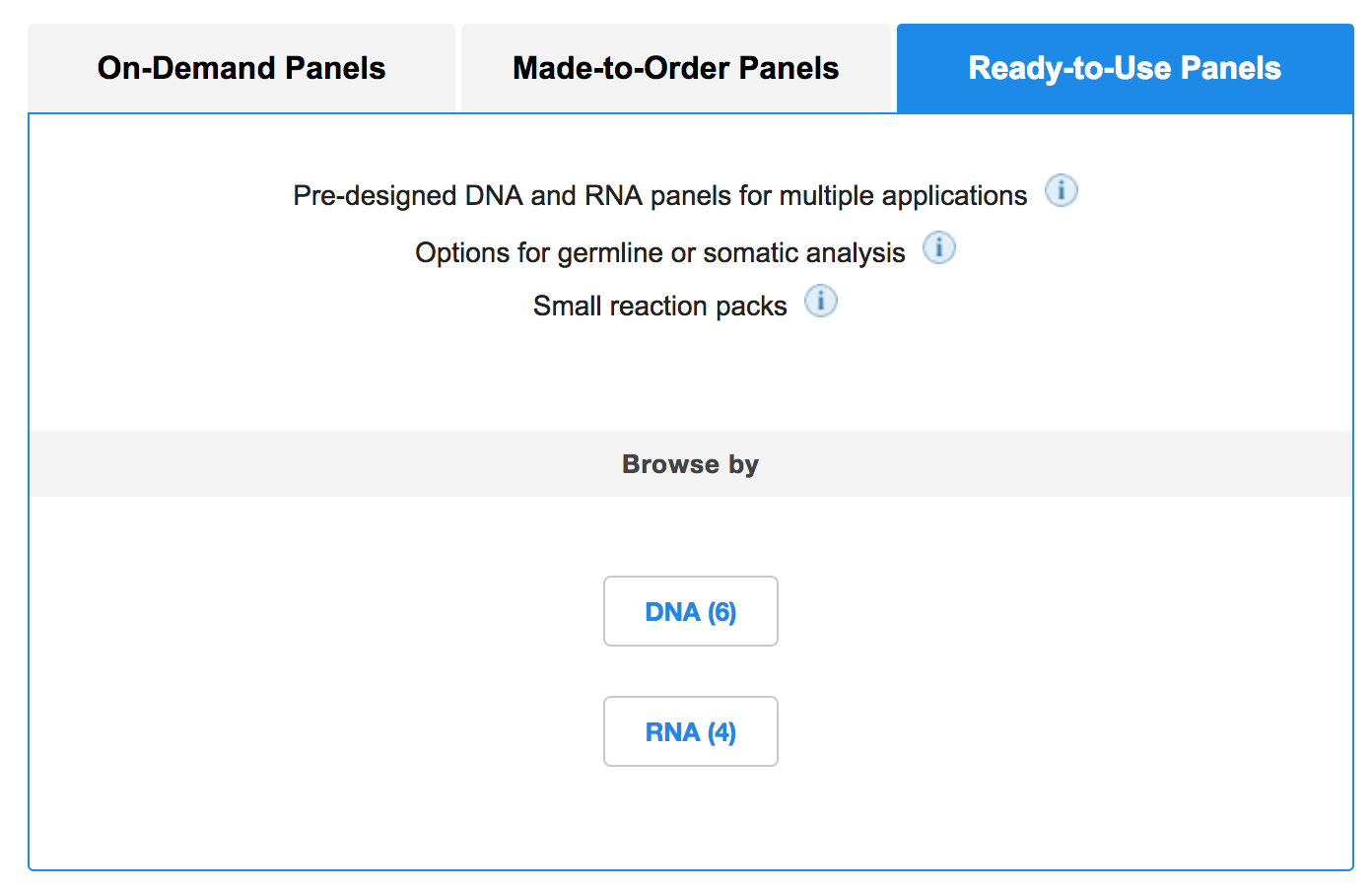
Select the panel you are interested in subsetting from, and click Review panel. 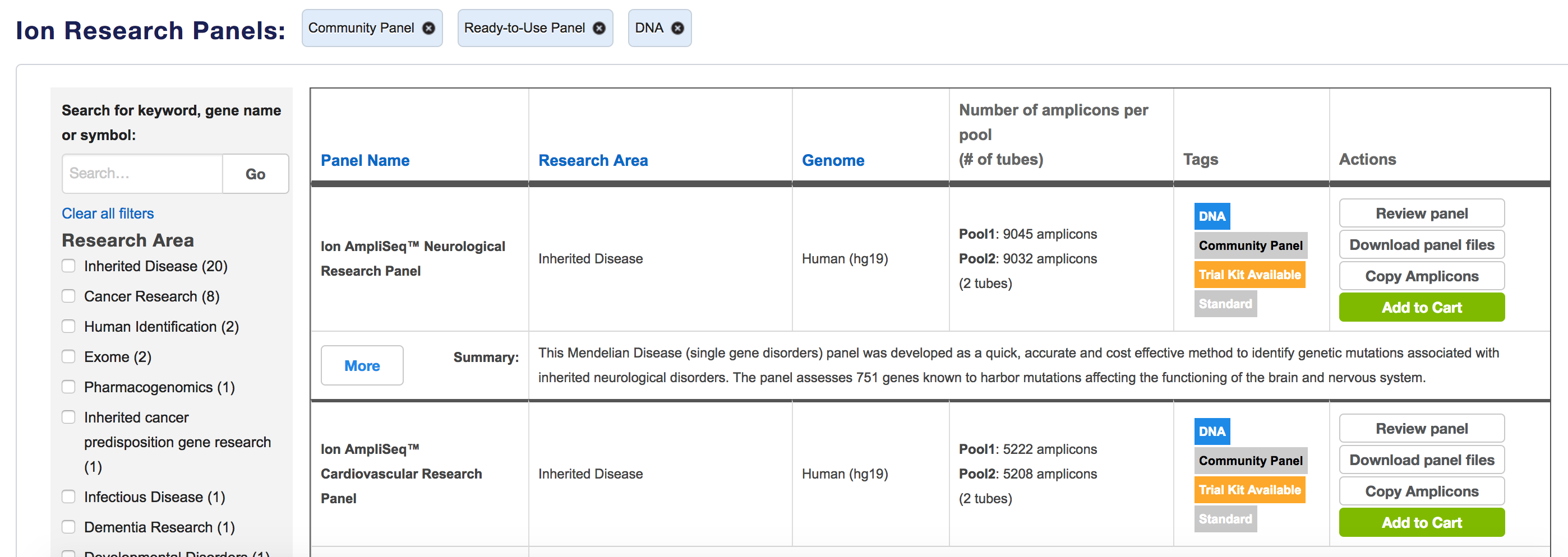
Click Copy amplicons to copy all amplicons to your new design: 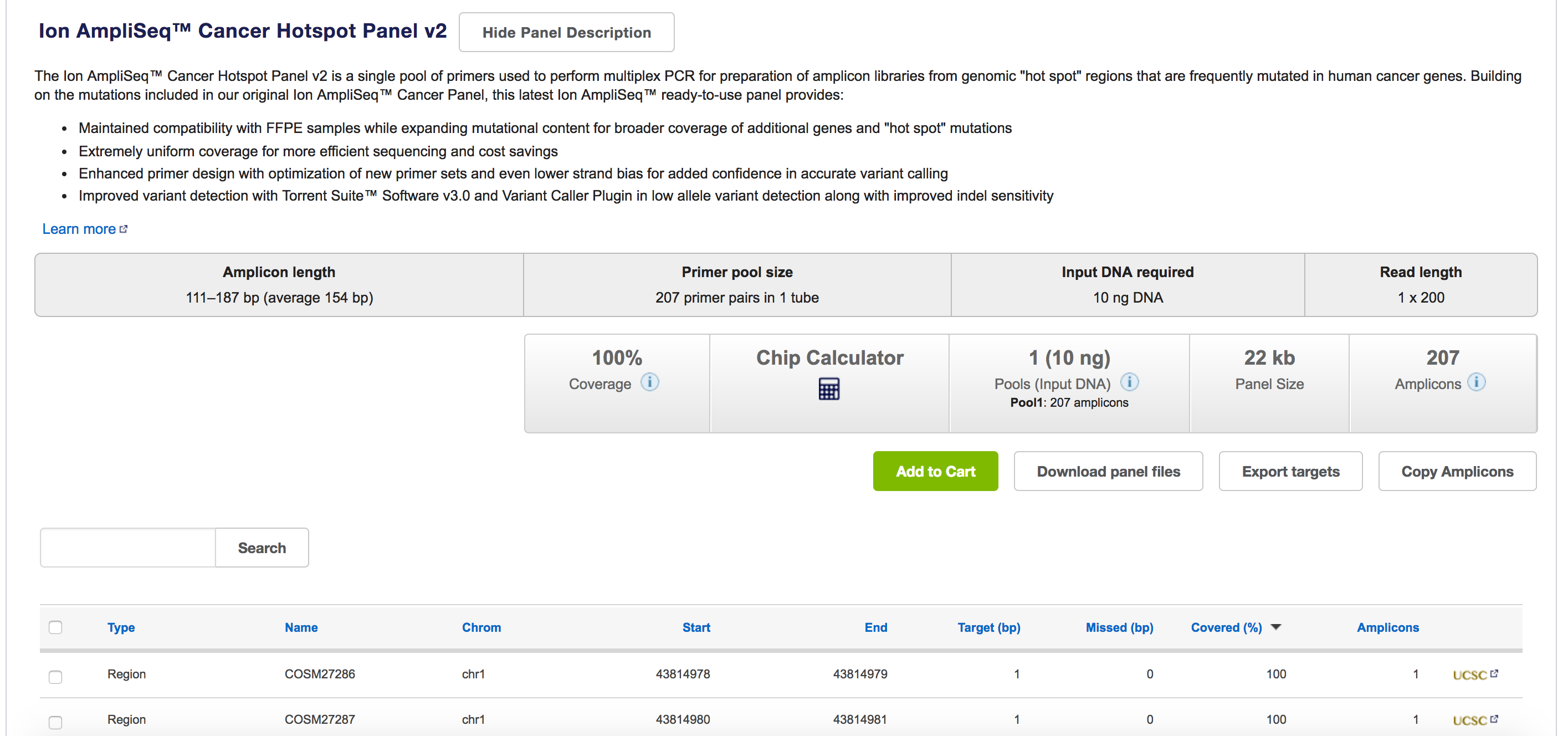 To copy amplicons from previous completed designs (custom or shared):
To copy amplicons from previous completed designs (custom or shared):
- Open the previous design results page and choose your gene of interest by checking the box next to it. Click Copy amplicons to copy all amplicons to your new design:
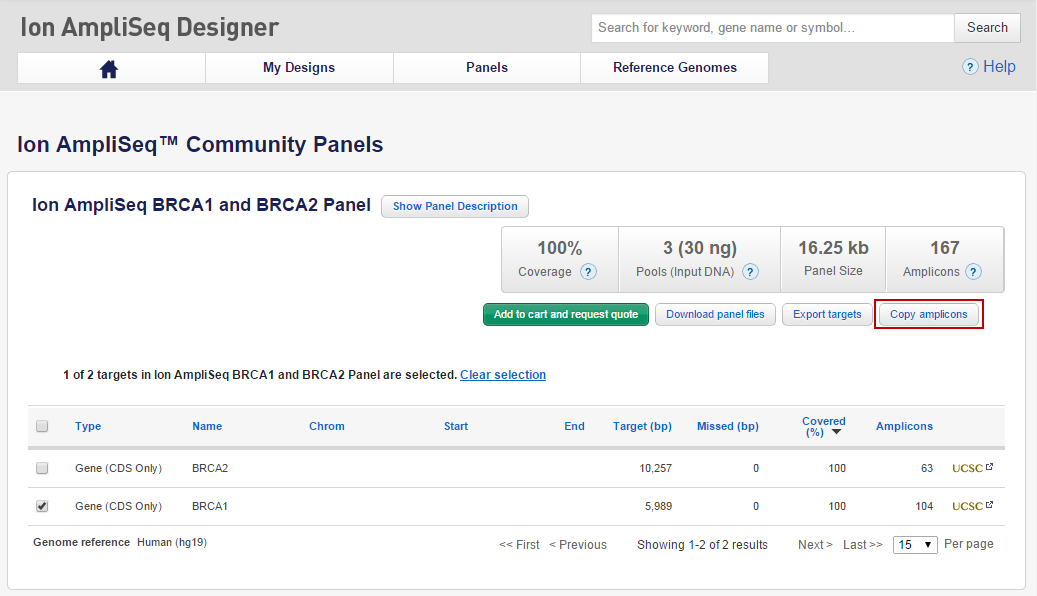
The following dialog box will appear asking you to confirm which target rows you want to copy. Make your selection and click Copy amplicons to another design. 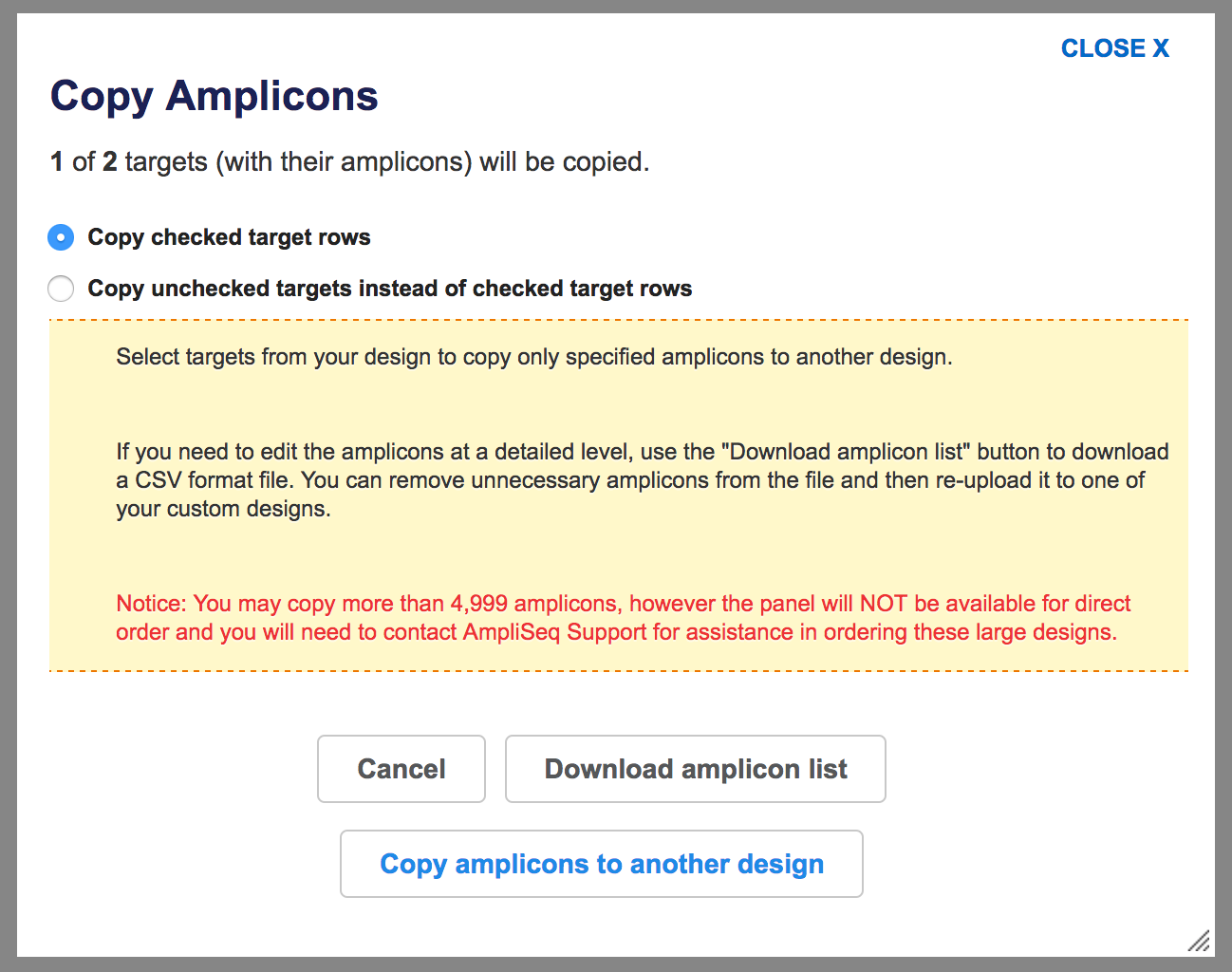
To copy amplicons from previous completed designs (Ion AmpliSeq Made-to-order/Ion AmpliSeq HD Made-to-order Panels):
Copy from a pre-existing Ion AmpliSeq Made-to-order panel: If amplicons are being copied from an existing Ion AmpliSeq Made-to-order design, then the destination design can be of panel type Ion AmpliSeq Made-to-order or Ion AmpliSeq HD Made-to-order design. Make your selection and choose the destination panel type: 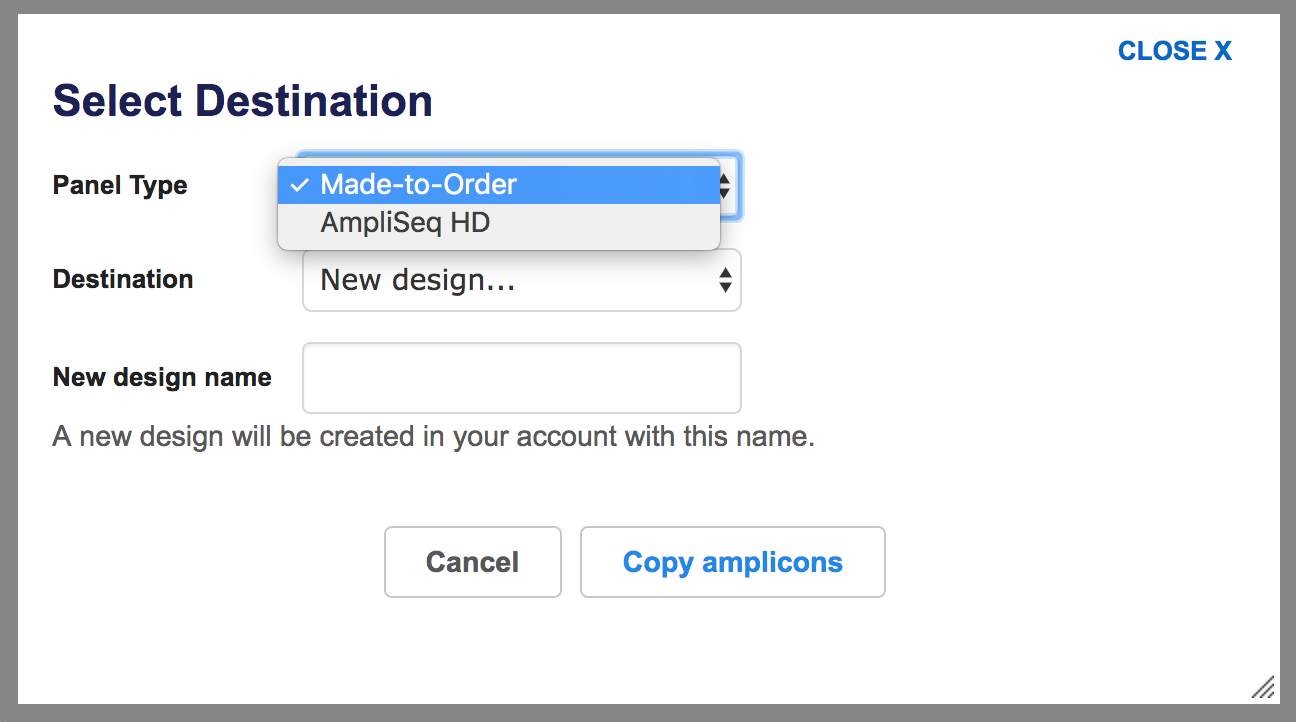
If you are copying amplicons from a pre-existing Ion AmpliSeq Made-to-order panel into an already existing/ a new Ion AmpliSeq HD Made-to-order panel, then only those amplicons whose size is less than or equal to 200bp will be copied into the destination design. The user can view and download the list of excluded amplicons in the draft design as in the below: 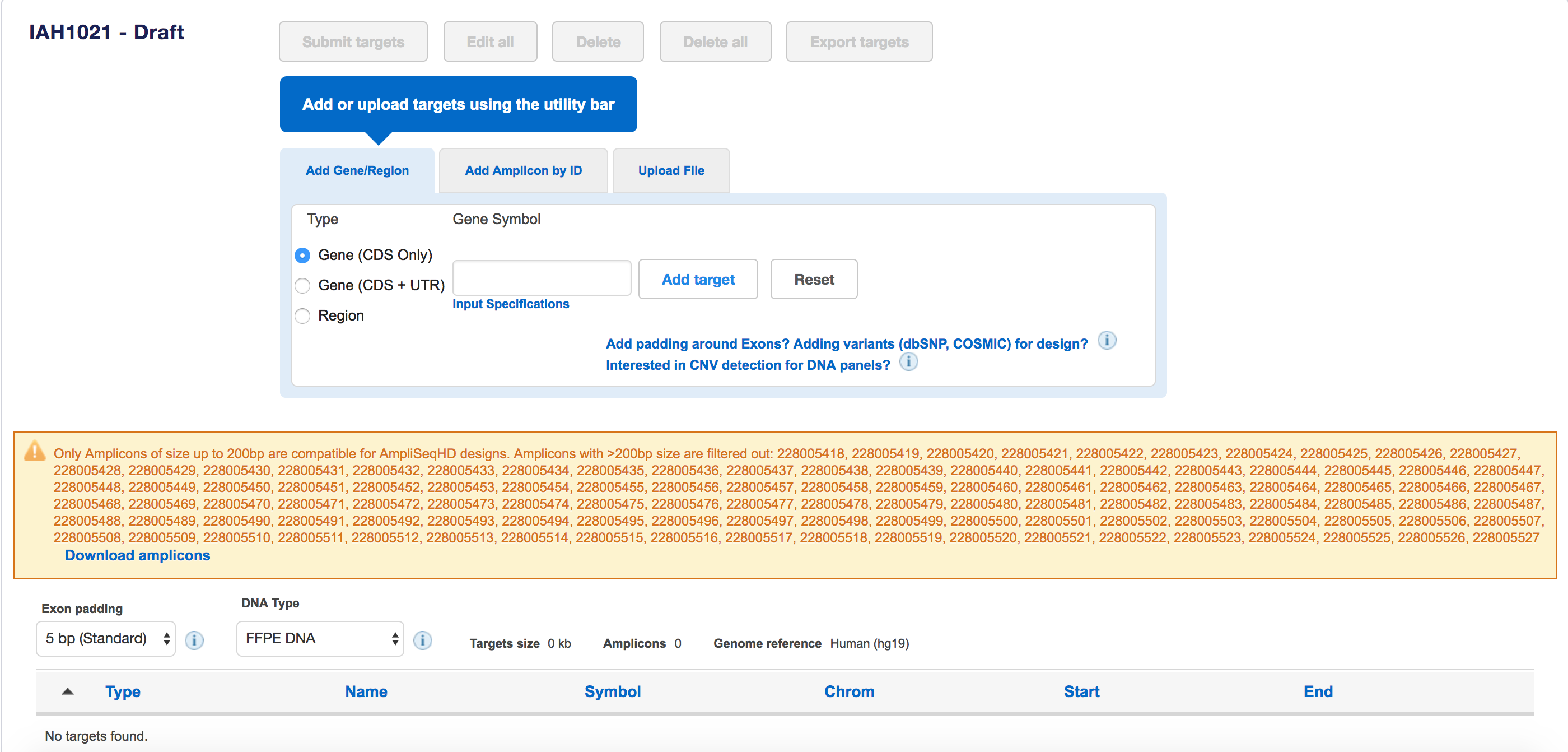
On clicking of Download Amplicons, a csv file with the list of excluded amplicons(amplicons of size greater than 200 bp) will be downloaded.
Copy from a pre-existing Ion AmpliSeq HD Made-to-order panel: If amplicons are being copied from a pre-existing Ion AmpliSeq HD Made-to-order design, then the destination design can only be of panel type Ion AmpliSeq HD Made-to-order : 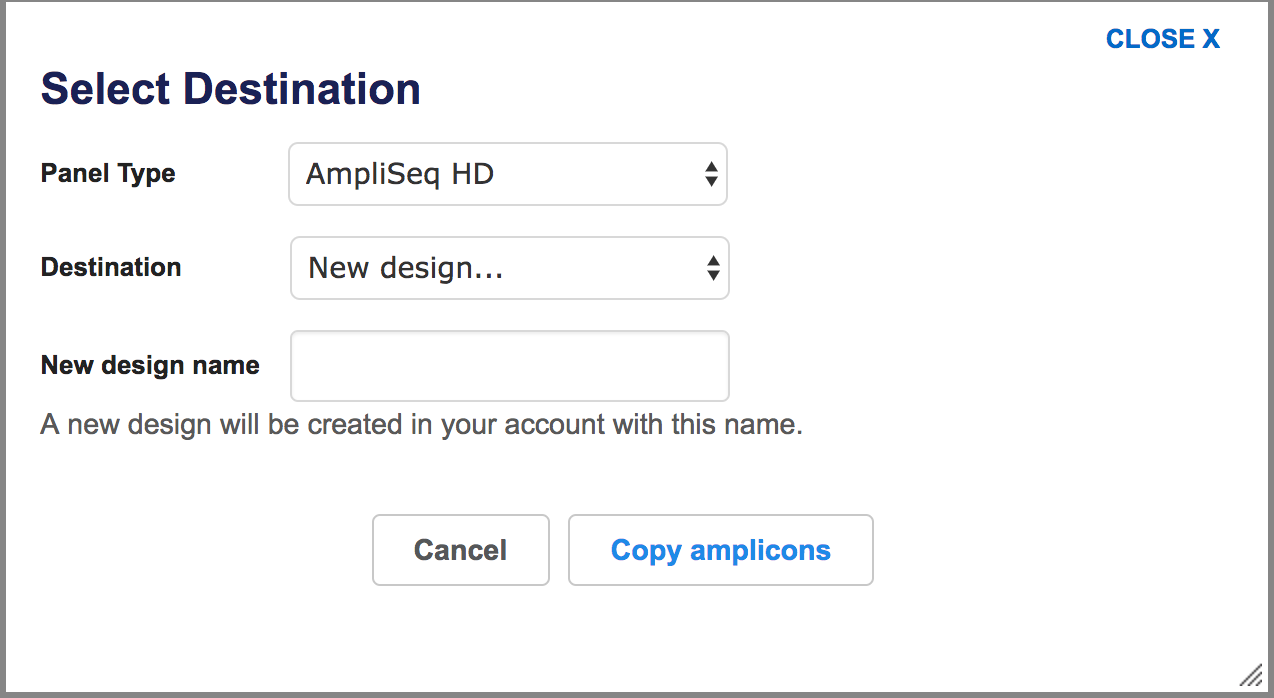
Copy the amplicons to a preexisting design by selecting one from the dropdown menu or enter a new design name.
Note: If you are copying amplicons into a preexisting design, it must be of the same genome or in draft form only.
To view the list of amplicons and/or choose specific ones to copy, click on the gene row and the specific region of interest to view the Amplicon ID(s): 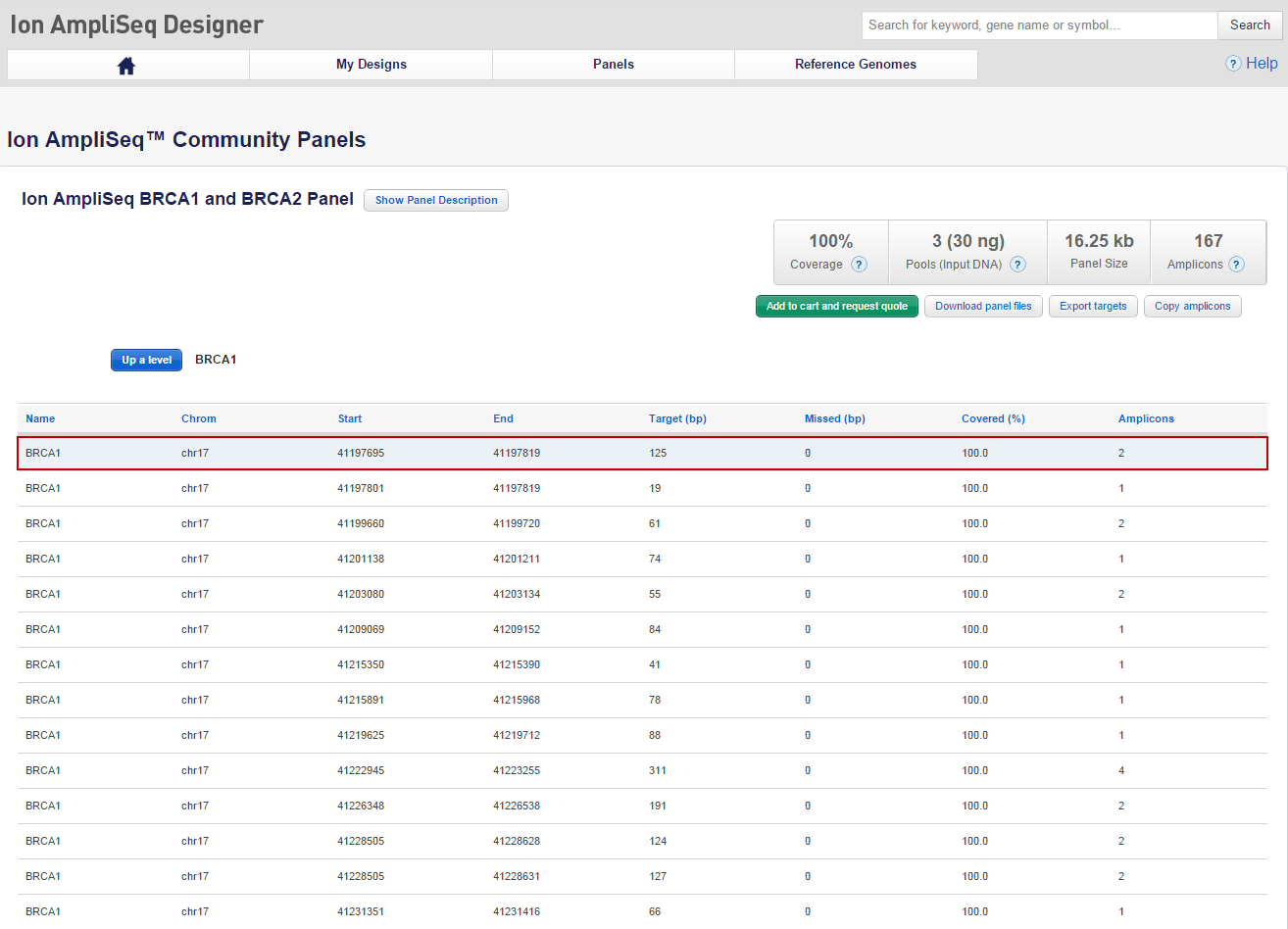
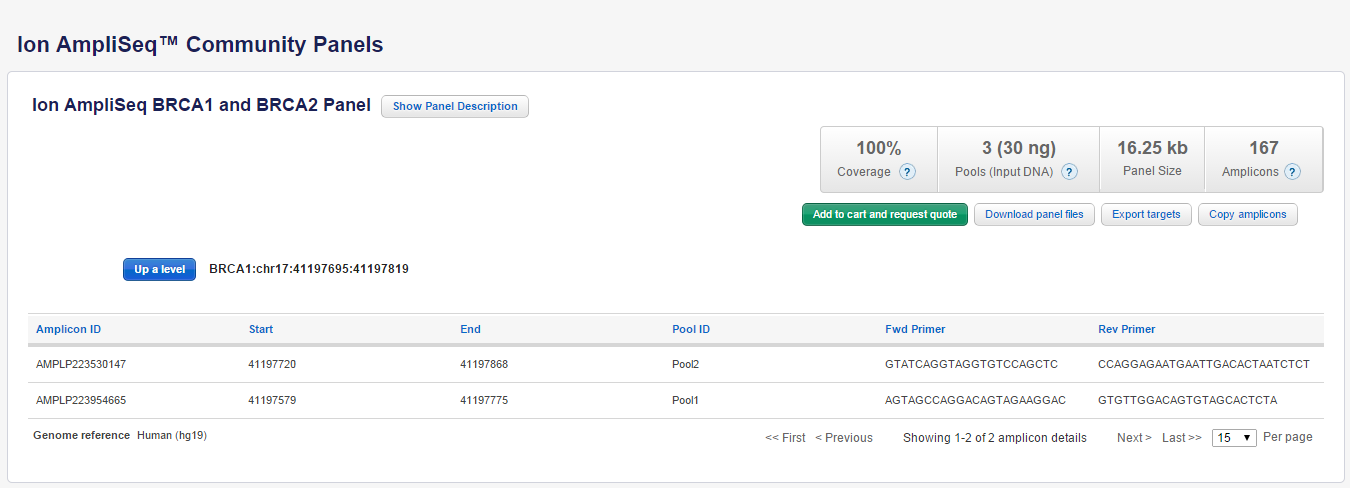
- Highlight and copy the Amplicon ID for the amplicon(s) you want to copy, and paste them into the utility bar to manually add them to your new design:
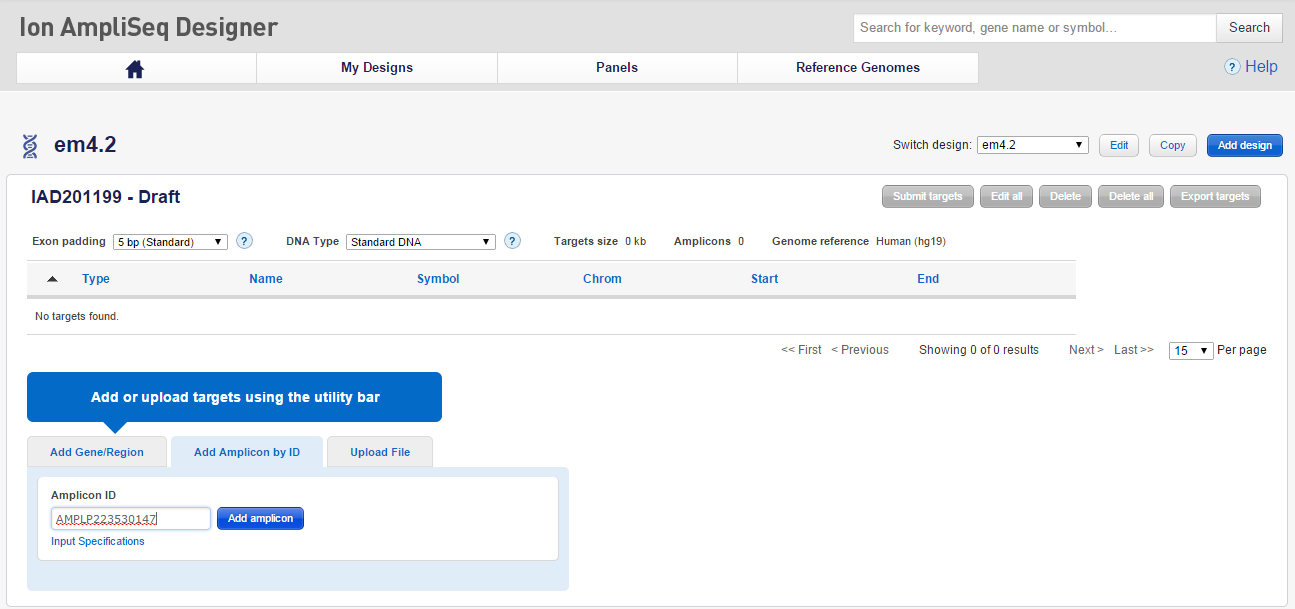
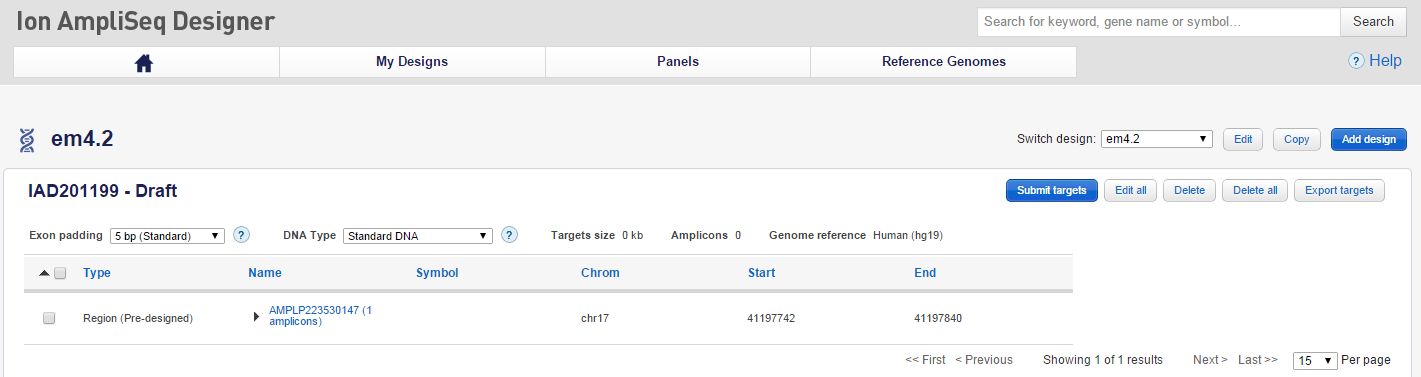
Note: Follow these same steps to manually copy and add specific Amplicon IDs from previous designs and/or additional panels. You may also manually enter predesigned genes(s)/region(s) or upload a list of amplicons/gene using the other utilities.
Once you compile a list of targets for which you want to create a new design, click Submit targets and confirm your submission, as before.
Note: Subset designs can be combinations of pre-designed regions and amplicons from custom designs mixed and matched with those from other custom designs or Ready-to-use and Community Panels.
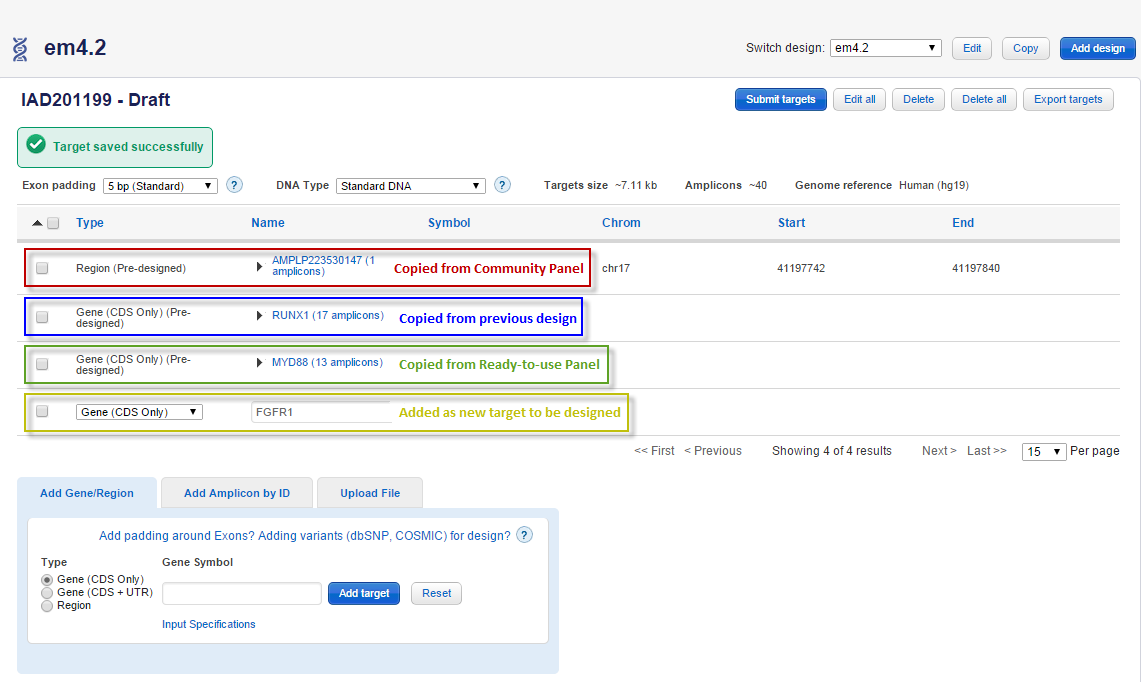
Known Limitations
Custom amplicons from a private design shared with you by a colleague cannot be copied using the "Add Amplicon By ID" form or the "Upload File" method. They can only be copied using the Copy amplicons button and dialog in the UI.
In addition the following panels are not compatible for use with the Copy amplicons function:
- Ready-to-Use:
- A25643 - HID-Ion AmpliSeq Identity Panel
- A25642 - HID-Ion AmpliSeq Ancestry Panel
- Ion AmpliSeq Exome Panel
- Ion AmpliSeq Exome Panel (Hi-Q)
- Community:
- Ion AmpliSeq Colon and Lung Cancer Panel
RNA panels are also not compatible for use with the Copy amplicons function, because RNA designs are based on predesigned primers for every transcript in our database. For RNA designs please use the Export Targets function to create custom RNA designs containing the same amplicons.
Export Targets from fixed RNA Pathways Panels and create Custom RNA design
Step-by-step Guide:
Log into ampliseq.com
Browse the Ready-to-use Panels and/or Community Panels from the home page and select “RNA” as pipeline.
Choose your Research area (For ex: Stem Cell Research).
Click on "Review Panel" button for Ion AmpliSeq RNA Stem Cell Research panel: 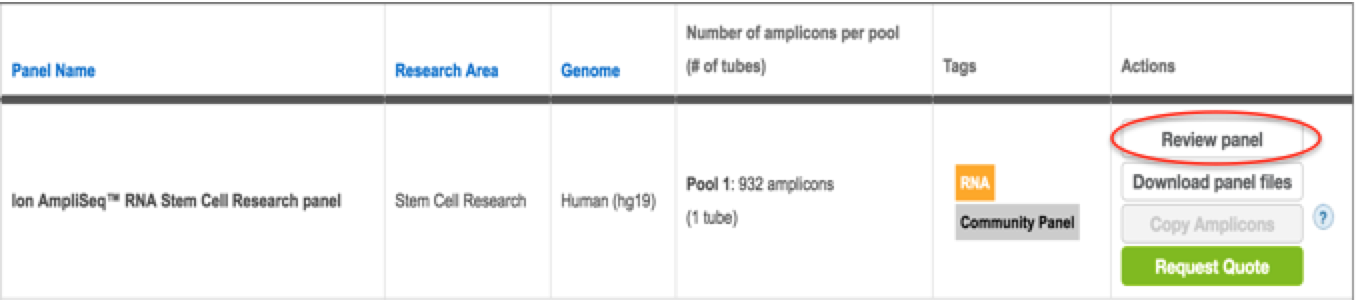
Click on "Export target" button. 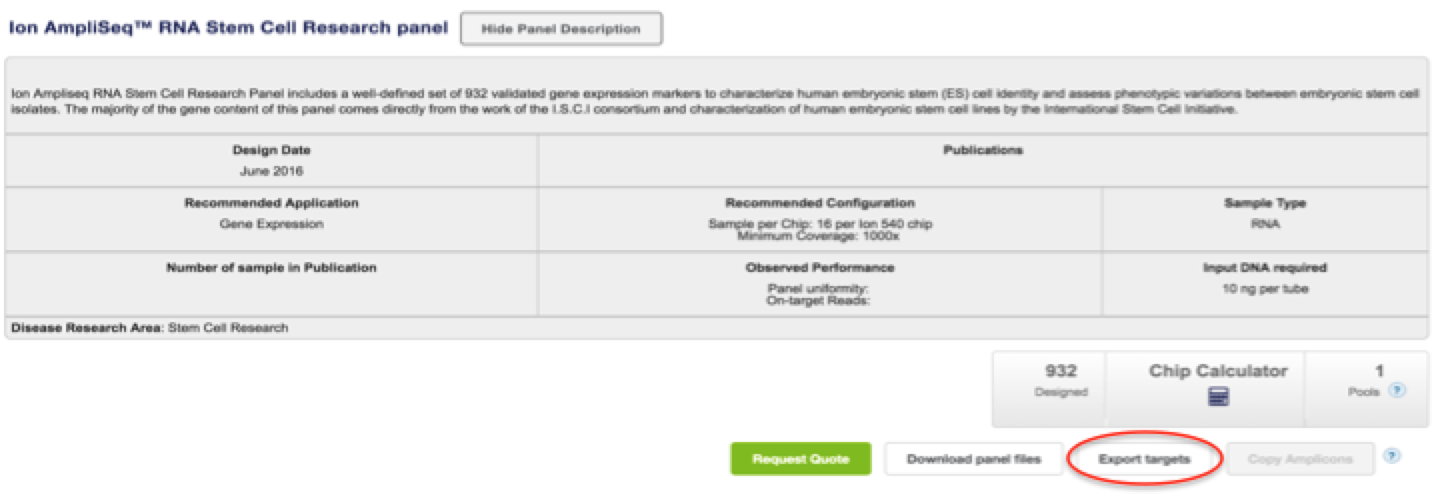
Save the exported CSV file.
Go to Start new design page.
Enter design name, select "Application type" as "RNA Gene Expression", genome as HG19 and click on "Next: Add targets" button. 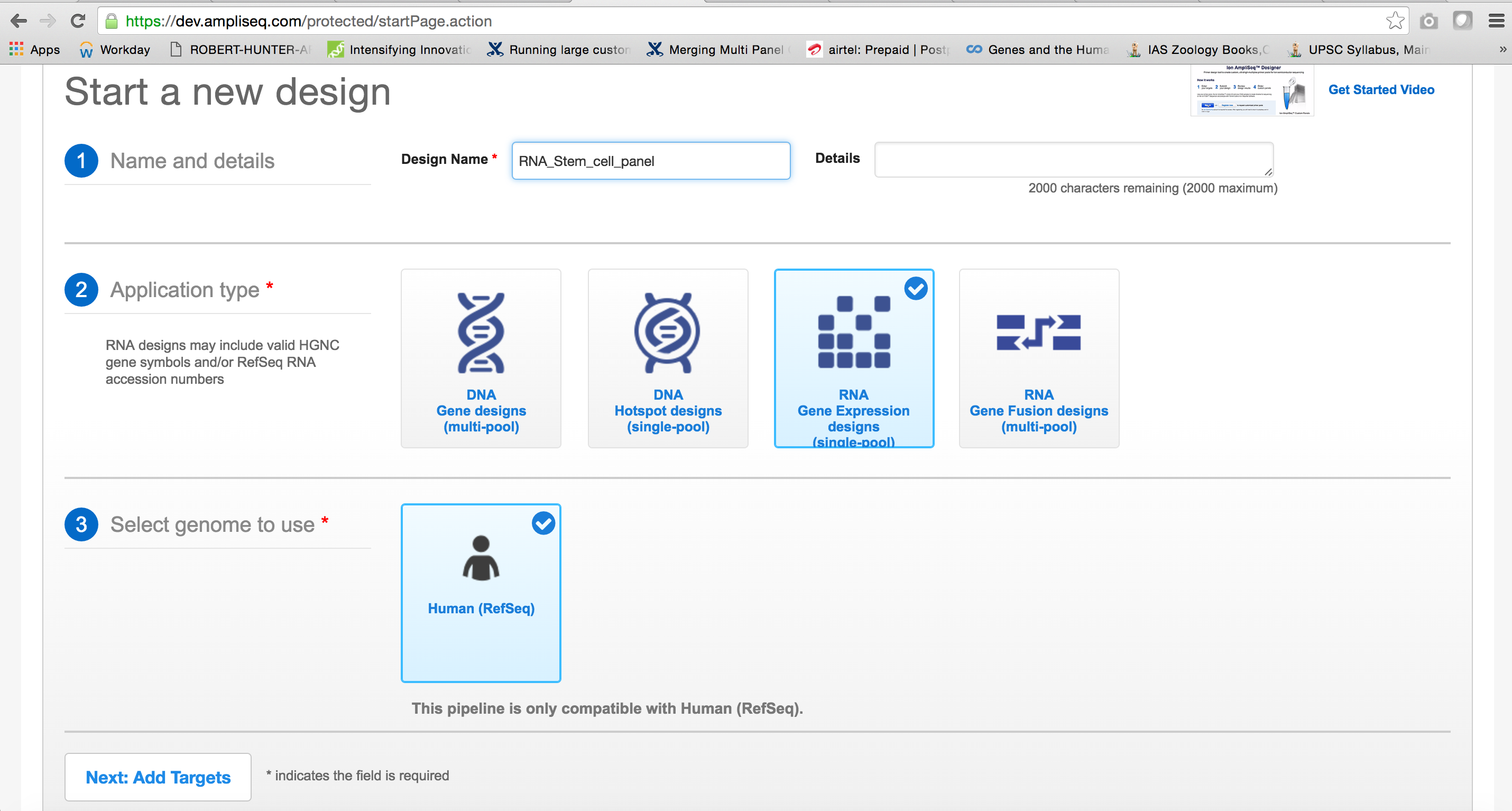
In the draft design page, Click on "Upload File" tab.
Click on "Choose File" and click on "Upload". 
Once the targets are uploaded successfully, a message is displayed on UI.