My Designs
Use the My Designs screen to manage Draft, Results Ready, and Ordered designs. To navigate to My Designs screen, click My Designs in the navigation bar.
My Designs screen organizes designs by panel type, design status, and nucleic acid type (DNA vs. RNA).
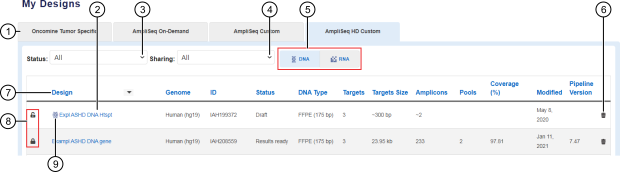
-
Each tab lists panels specific to Oncomine™ tumor specific, Ion AmpliSeq™ On‑Demand, Ion AmpliSeq™ Custom, or Ion AmpliSeq™ HD Custom panel type.
-
Click the link in the Design column to view or edit the design of interest.
-
Use the Status dropdown list to limit the list of designs to Draft, Results ready, or Ordered designs only.
-
Use the Sharing dropdown list to limit the list of designs to Not Shared designs only.
-
Click
 DNA or
DNA or  RNA to filter the list of designs by nucleic acid type.
RNA to filter the list of designs by nucleic acid type. -
Click any column header to sort the list of designs by information listed in that column.
-
Unlocked designs are designated with the
 (Draft / unlocked) status and can be edited. Locked designs are designated with the
(Draft / unlocked) status and can be edited. Locked designs are designated with the  (Results ready / locked) status and are ready to order. Locked designs cannot be edited. To edit a locked design, you can copy the targets or amplicons to a new design.
(Results ready / locked) status and are ready to order. Locked designs cannot be edited. To edit a locked design, you can copy the targets or amplicons to a new design. -
DNA designs that include hotspots are designated with
 (DNA with Hotspot). RNA fusion designs are designated with
(DNA with Hotspot). RNA fusion designs are designated with  (RNA Fusion).
(RNA Fusion).

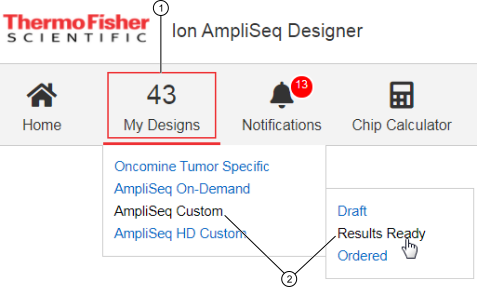
 (Delete)
(Delete)