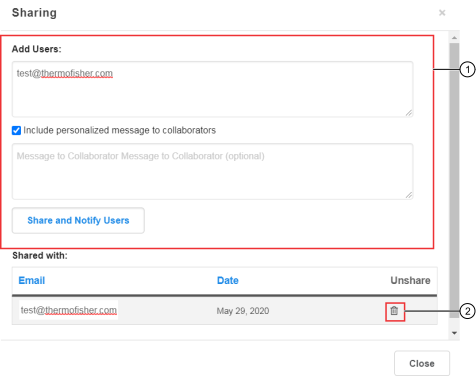Manage shared designs
Ion AmpliSeq™ Designer allows for sharing of designs with collaborators. For each shared design, you can view and manage the individuals with whom the design is shared. You can share designs by entering the collaborators' emails, however, only email addresses that have been registered with Ion AmpliSeq™ Designer are recognized as valid emails.
Shared designs can be viewed from the
My Designs screen
by using the
Shared with Collaborator
filter. Shared designs are designated with the
 (Shared)
icon to the left of the design name, following by the number of collaborators the
design is shared with in parentheses. To view the list of collaborators that you
have shared a design with, click the number in the parentheses.
(Shared)
icon to the left of the design name, following by the number of collaborators the
design is shared with in parentheses. To view the list of collaborators that you
have shared a design with, click the number in the parentheses.
The following instructions describe how to add or remove collaborators from a shared design.
- In the My Designs screen, navigate to the appropriate tab for your design (for example, AmpliSeq Custom).
- (Optional) From the Sharing dropdown list, select Shared with Collaborator to display only the shared designs.
- In the row of the design of interest, in the Designs column, click the design name.
- In the Results ready screen for a design, click Sharing.
- In the Sharing dialog, manage the collaborators with whom you want to share the design with.
- When finished, click Close to return to the Results ready screen for a design.

 ) designs can be
shared.
) designs can be
shared.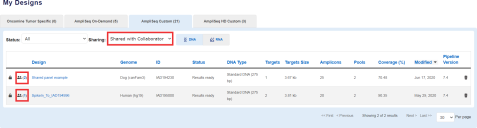
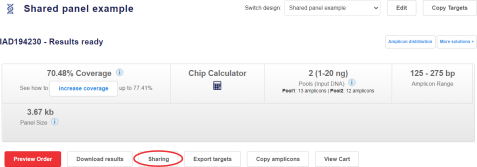
 (Unshare)
(Unshare)